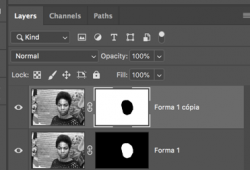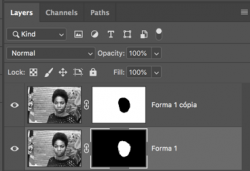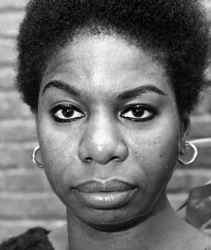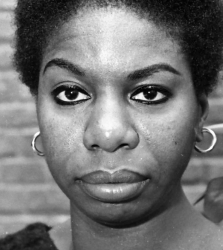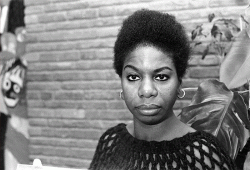Photoshop Gurus Forum
Welcome to Photoshop Gurus forum. Register a free account today to become a member! It's completely free. Once signed in, you'll enjoy an ad-free experience and be able to participate on this site by adding your own topics and posts, as well as connect with other members through your own private inbox!
You are using an out of date browser. It may not display this or other websites correctly.
You should upgrade or use an alternative browser.
You should upgrade or use an alternative browser.
White mark in the image
- Thread starter Du404
- Start date
I use another image but the same error continue, this is the PSD fileIf you did those changes on Photoshop, could you post the PSD file so it can be recovered?
If not, the line can be filled in using clone stamp or a similar tool which may only be second best to the original.
Attachments
I'm using the layer mask, please see the PSD file I posted above.Using a layer mask is the better method, rather than cut and paste.
- Messages
- 24,139
- Likes
- 13,717
- Messages
- 24,139
- Likes
- 13,717
- Messages
- 24,139
- Likes
- 13,717
LOL.....You beat me to it. I was hoping that there may have been some reason for the two layer masks, but the OP did not respond while they were looking at the thread.You don't need a mask on both layers, just mask the top layer.
If you want to be technical, there's really no need for a layer mask at all if you're not making some kind of change.
Whatever your reasons, here's how to eliminate the white line.
Choose the bottom layer-layers mask.......
View attachment 113562
Open your Brush Tool, set to white, and brush out the white line.
Before..
View attachment 113564
After...
View attachment 113565
sorry for my english, but my question is if is possible to fit the two parts of the image without the white line. My purpose is cut the face to animate after, like this gif, and i wouldn't like the white line
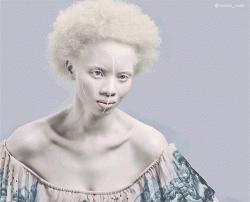
- Messages
- 24,139
- Likes
- 13,717
OK. Let me see if I can explain how I would approach this effect.
(Note: I don't know your level of Ps knowledge, so ask questions if you don't understand!!!)
I would first create a path using the Pen Tool (set to path)
When done I would save that path.
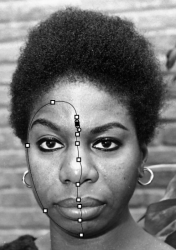
Then I would use that path to create a selection...
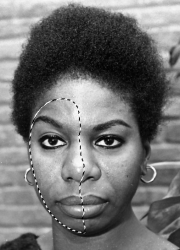
With the "Nina image layer" highlighted, I would then copy the selection to it's own layer using Cmd/Cntrl + J
With all other layers turned off, it will look like this.
I would re-name the layer (whatever you like) "Nina face 1 layer"

Now we are going to use this selection to add a layer mask to the "Nina image layer" with a quick modification.
There would be two ways to do this. You can use the saved path to make a new selection or you can Cmd/Cntrl + click on the "Nina face 1 layer".

Now go to SELECT > MODIFY > CONTRACT
Make your setting 4 pixels, and hit OK
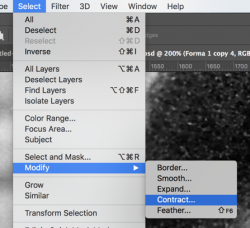
With this newly modified selection, highlight your "Nina image layer" and the add a HIDE SELECTION LAYER MASK.
With all other layers turned off, it will look like this.

Layers panel
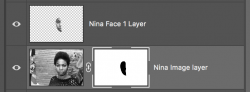
This will be the starting point for your GIF animation.
(Note: I don't know your level of Ps knowledge, so ask questions if you don't understand!!!)
I would first create a path using the Pen Tool (set to path)
When done I would save that path.
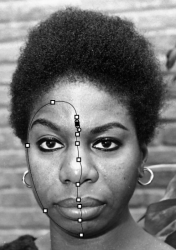
Then I would use that path to create a selection...
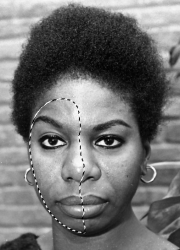
With the "Nina image layer" highlighted, I would then copy the selection to it's own layer using Cmd/Cntrl + J
With all other layers turned off, it will look like this.
I would re-name the layer (whatever you like) "Nina face 1 layer"

Now we are going to use this selection to add a layer mask to the "Nina image layer" with a quick modification.
There would be two ways to do this. You can use the saved path to make a new selection or you can Cmd/Cntrl + click on the "Nina face 1 layer".

Now go to SELECT > MODIFY > CONTRACT
Make your setting 4 pixels, and hit OK
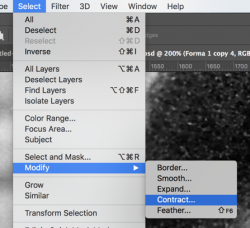
With this newly modified selection, highlight your "Nina image layer" and the add a HIDE SELECTION LAYER MASK.
With all other layers turned off, it will look like this.

Layers panel
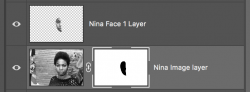
This will be the starting point for your GIF animation.
Thank you very much!!!!!!OK. Let me see if I can explain how I would approach this effect.
(Note: I don't know your level of Ps knowledge, so ask questions if you don't understand!!!)
I would first create a path using the Pen Tool (set to path)
When done I would save that path.
View attachment 113568
Then I would use that path to create a selection...
View attachment 113569
With the "Nina image layer" highlighted, I would then copy the selection to it's own layer using Cmd/Cntrl + J
With all other layers turned off, it will look like this.
I would re-name the layer (whatever you like) "Nina face 1 layer"
View attachment 113570
Now we are going to use this selection to add a layer mask to the "Nina image layer" with a quick modification.
There would be two ways to do this. You can use the saved path to make a new selection or you can Cmd/Cntrl + click on the "Nina face 1 layer".
View attachment 113571
Now go to SELECT > MODIFY > CONTRACT
Make your setting 4 pixels, and hit OK
View attachment 113572
With this newly modified selection, highlight your "Nina image layer" and the add a HIDE SELECTION LAYER MASK.
With all other layers turned off, it will look like this.
View attachment 113573
Layers panel
View attachment 113574
This will be the starting point for your GIF animation.
Everything worked!!
Here is a quick "choppy" frame animation....
View attachment 113577
It was incredible, thank you!!