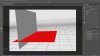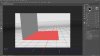Pearlie
Active Member
- Messages
- 41
- Likes
- 26
Not sure if this is the right thread to ask a question.... very new here...
There is always a horizon line/ground plane and it's got a darker tone from the horizon line down..... and I don't want it!
In Environment, have lowered the ground plane shadows to 0% and it's still there! Still there with 1%, too (heard there was a 'bug' that makes moire pattern, use 1% instead of 0%)
Took the shadow off the one point light... and it's still there! This has to be something very simple that I'm missing, and although I'm getting a grip on 3D, can't figure this issue out. Help!!:question:
:bangdesk: thanks to any guru who can answer this!
There is always a horizon line/ground plane and it's got a darker tone from the horizon line down..... and I don't want it!
In Environment, have lowered the ground plane shadows to 0% and it's still there! Still there with 1%, too (heard there was a 'bug' that makes moire pattern, use 1% instead of 0%)
Took the shadow off the one point light... and it's still there! This has to be something very simple that I'm missing, and although I'm getting a grip on 3D, can't figure this issue out. Help!!:question:
:bangdesk: thanks to any guru who can answer this!