BeginnerArtist
New Member
- Messages
- 4
- Likes
- 2
- I am starting with a white bg layer
- then I draw a shape using shape tool and it gets added as a new layer
- repeating step 2 I have multiple layers with multiple shapes
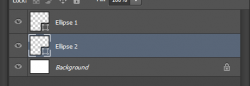
Welcome to Photoshop Gurus forum. Register a free account today to become a member! It's completely free. Once signed in, you'll enjoy an ad-free experience and be able to participate on this site by adding your own topics and posts, as well as connect with other members through your own private inbox!