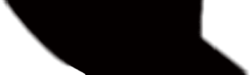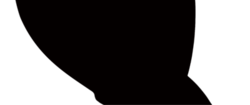hi eveybody.
I have two folders. in each folder I have 1000 PNG images with transparent background (1000 PNG images in the folder A, 1000 PNG images in the folder B). I need to place the first image in the folder A on top of the first image in the folder B. second image in the folder A on top of the second image in the folder B, and so on, following the right sequence. I would like to do the entire process using the batch function. I need to save the final images in a third folder called "C". what action I need to register in order to get the work done. Could someone tell me what are the steps I need to follow? I saw some old post related to mock ups but my issue is slightly different cause all the images are different and I need to stick to the numbered sequence. thank you very much
I have two folders. in each folder I have 1000 PNG images with transparent background (1000 PNG images in the folder A, 1000 PNG images in the folder B). I need to place the first image in the folder A on top of the first image in the folder B. second image in the folder A on top of the second image in the folder B, and so on, following the right sequence. I would like to do the entire process using the batch function. I need to save the final images in a third folder called "C". what action I need to register in order to get the work done. Could someone tell me what are the steps I need to follow? I saw some old post related to mock ups but my issue is slightly different cause all the images are different and I need to stick to the numbered sequence. thank you very much