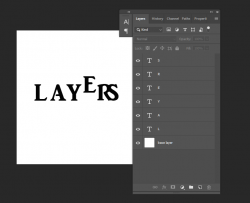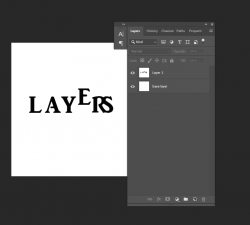Hi all,
I have just joined the forum today.
I mainly use AutoCAD & Sketchup in day to day work so I am used to drawing and layer control etc, however I have been given a basic (hopefully it is basic!) task in work. I am keen not to start bad habits, as in the past I have done some very basic Photoshop, but it is all guesswork and probably not best/good practise.
I have a of a jpeg of a row of buildings. I need to remove the end building, then draw a chimney breast on, extend the roofline, cut 1 chimney, copy another chimney in place of it, then apply a graphic onto the blank gable end (the graphic will have to wrap around the newly drawn chimney breast. I have watched various youtube videos on how to do use vanishing point etc and I'm pretty sure I could do that part. This is more aimed towards the best practice and tips to get to where I need to be.
Here is where I am up to:
Here are the basics of the task:
Can anybody help with some guidance please??
I hope anyone reading gets a grasp of what I am trying to do!
Thanks,
I have just joined the forum today.
I mainly use AutoCAD & Sketchup in day to day work so I am used to drawing and layer control etc, however I have been given a basic (hopefully it is basic!) task in work. I am keen not to start bad habits, as in the past I have done some very basic Photoshop, but it is all guesswork and probably not best/good practise.
I have a of a jpeg of a row of buildings. I need to remove the end building, then draw a chimney breast on, extend the roofline, cut 1 chimney, copy another chimney in place of it, then apply a graphic onto the blank gable end (the graphic will have to wrap around the newly drawn chimney breast. I have watched various youtube videos on how to do use vanishing point etc and I'm pretty sure I could do that part. This is more aimed towards the best practice and tips to get to where I need to be.
Here is where I am up to:
- I have the base jpeg, then I take a copy of that layer to work from
- I used the pen tool to create a path, then used the path to create a vector path to remove the building
Here are the basics of the task:
- Remove a building
- Remove a chimney stack
- Copy an existing chimney stack to replace the removed one
- Draw a chimney breast what combined both chimneys
- Extend the roof line to tie in with new chimney breast
- Wrap a graphic around the new gable end (including wrapping around the chimney breast)
Can anybody help with some guidance please??
I hope anyone reading gets a grasp of what I am trying to do!
Thanks,