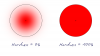PegoMan
Well-Known Member
- Messages
- 164
- Likes
- 144
When I use a brush for any procedure I use a circular cursor. My problem is that I can not get the working area of the cursor to fill the circle. It only fills a portion. It would be much easier to move the cursor circle along an edge when painting out a background if the working area filled the cursor. I've watched tutorials where the circle working area fills the entire circle. Maybe that's only in CS6 (I'm using CS5). Any suggestions would be appreciated.
John
John