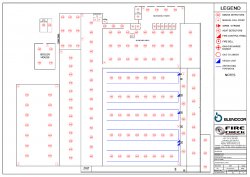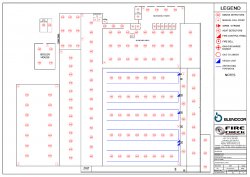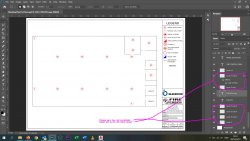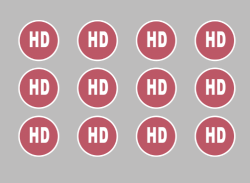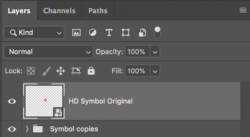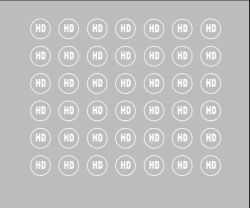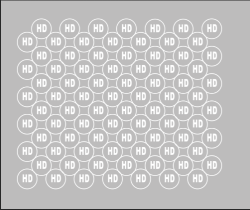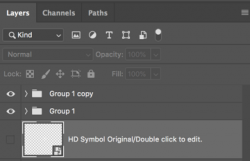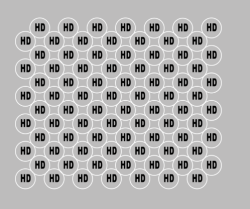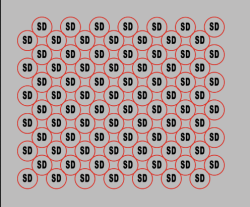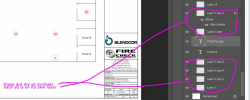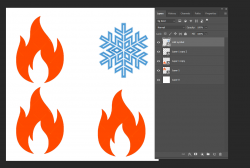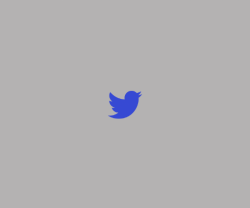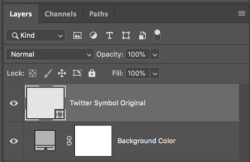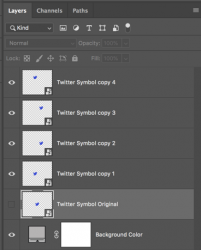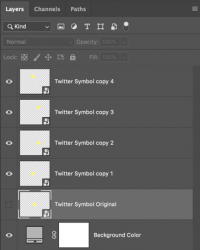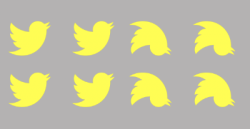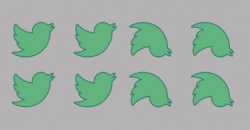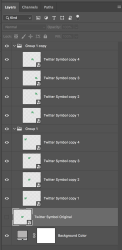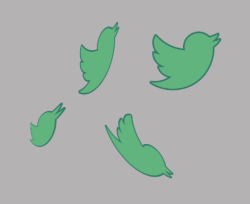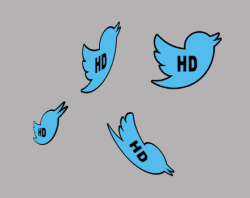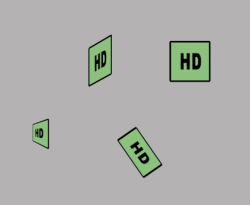Hi
@Rivash187
There is a way to do this manually as shown above, yet there are also is a semi-automatic way to do this, and if one created a pretty simple script, it could be automated (I am pretty sure)
Yet first, to reiterate, you can select and replace pixel Layer with another pixel Layer yet this will not provide the desired result. When you create a pixel layer with your individual symbol, you also move that symbol to a specific location. This positional information to the first degree is lost. The specific X, Y location of your symbol is not embedded with the Layer (whereas it can be with shapes and Smart Objects)
So if you replaced all the Layers at once with the Smoke Detector symbol, all you would get is a bunch of Layers each with the Smoke Detector symbol yet all it the exact same position where they would all need to be manually moved --- bummer.
The above posts point out how to replace each and every single Heat Detector Layer with a Smoke Detector Layer either as pixels or a linked embedded Smart Object (preferred) What I mention below is how to do the positioning with some Photoshop help.
1) Save your Smoke Detector Image as its own separate file already trimmed down to the exact size needed. Lets call it SD.jpeg (or whatever format you want)
2) Make sure in your photoshop Preferences that automatic resizing when placing is checked on
3) This approach also assumes one symbol on each Layer that only has transparency for the rest of the pixel Layer
4) One at a time select a Layer with the HD symbol and do the following
- Layers > New > Frame from Layers (you can accept the defaults). This command is also available if you right click the Layer
- then use the Command File > Place Linked and choose the same size SD symbol file you already used
Step number three automatically positions where the Linked Embedded File should go and resizes to fit inside the Frame
- Repeat the above for all of the Layers with the HD symbol.
The above can be automated with a script to search all of your Layers for a Layer name that has e.g. "Layer 5" in the name to perform these steps yet I suspect that it may be more work to create the script unless you have a ton of the HD symbols across many many files.
Just another path to consider
John Wheeler