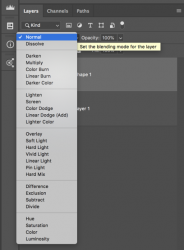Hiya
Have started to teach myself photoshop at the ripe old age of 66. I've mastered a few things but I'm having a nightmare with the color replacement tool! I've spent two days now watching youtube tutorials but still have the following problem with attached PNG.
I'm trying to replace the PINK case colour with the other colours above, i.e. blue white and black but when I select another colour and paint it just changes the pink case colour to a slightly different shade? I just cant get it to replace pink with white, or blue or black even though i've tried everything with swatches etc.. Does anyone know the easiest way to do this? Am I using the best tool to replace a colour?
many thanks for any help?
Jezza


Have started to teach myself photoshop at the ripe old age of 66. I've mastered a few things but I'm having a nightmare with the color replacement tool! I've spent two days now watching youtube tutorials but still have the following problem with attached PNG.
I'm trying to replace the PINK case colour with the other colours above, i.e. blue white and black but when I select another colour and paint it just changes the pink case colour to a slightly different shade? I just cant get it to replace pink with white, or blue or black even though i've tried everything with swatches etc.. Does anyone know the easiest way to do this? Am I using the best tool to replace a colour?
many thanks for any help?
Jezza