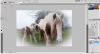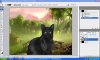Hello people of photoshop Guru!
I was wondering if you guys could help me with a tiny problem. I am extremely new to photoshop but I still like to do some photo editing. I'm trying to do this one effect, however, I don't fully understand everything the steps. I was hoping someone here could possibly explain how to do this effect step by step, and with pictures showing layer order and the top-to-bottom gradient. I'd like to THANK YOU in advance! Oops... by the way, the effect I'm talking about is the Create Frozen Liquid Effects. It'll be the first link on google if you type "Create Frozen Liquid Effects"
Oops... by the way, the effect I'm talking about is the Create Frozen Liquid Effects. It'll be the first link on google if you type "Create Frozen Liquid Effects"
Once again...
THANK YOU SO VERY MUCH!
I was wondering if you guys could help me with a tiny problem. I am extremely new to photoshop but I still like to do some photo editing. I'm trying to do this one effect, however, I don't fully understand everything the steps. I was hoping someone here could possibly explain how to do this effect step by step, and with pictures showing layer order and the top-to-bottom gradient. I'd like to THANK YOU in advance!
Once again...
THANK YOU SO VERY MUCH!