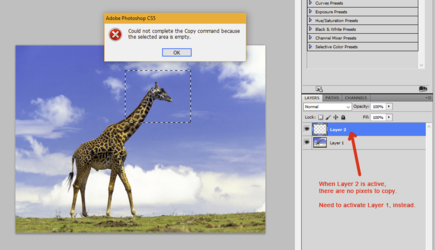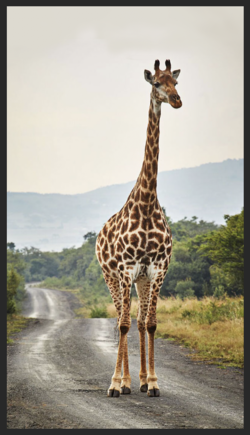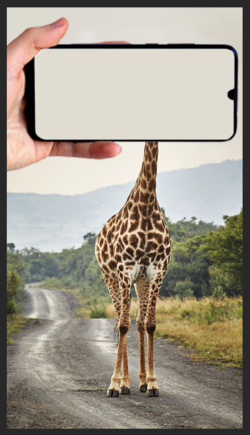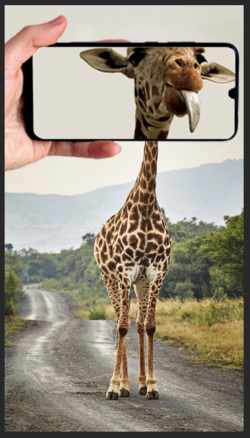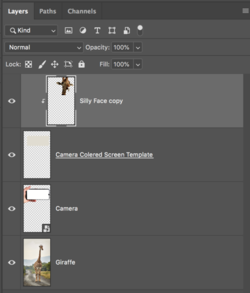AudunNilsen
New Member
- Messages
- 4
- Likes
- 0
Hi
Just getting into web design, and I know a little from before, but basically, it´s ... a desert.
The first issue I encountered now was, making a layer via copy.
I want to make a zoom in like this:

"Could not make a selection, because the selected area was empty"
Any help greatly appreciated, thanks
P.S.
I also want fancy stream lines, like on the Windows logo-background.
Just getting into web design, and I know a little from before, but basically, it´s ... a desert.
The first issue I encountered now was, making a layer via copy.
I want to make a zoom in like this:

"Could not make a selection, because the selected area was empty"
Any help greatly appreciated, thanks
P.S.
I also want fancy stream lines, like on the Windows logo-background.