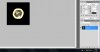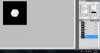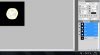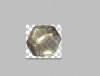Hello, I'm having some problems with correctly cutting images. These are images I ripped from a game by the way.
What I was taught to do to cut the image is to go to the alpha channel, and click the selection button, then switch back to RGB and cut it. With some images, when I do that it leaves a white visible part, and the cut image turns out to be transparent. This also happens when is select RGB and Alpha channel at the same time (with the selection of the alpha channel). How do I fix this? Thanks.
What I was taught to do to cut the image is to go to the alpha channel, and click the selection button, then switch back to RGB and cut it. With some images, when I do that it leaves a white visible part, and the cut image turns out to be transparent. This also happens when is select RGB and Alpha channel at the same time (with the selection of the alpha channel). How do I fix this? Thanks.