master00log
New Member
- Messages
- 3
- Likes
- 0
Welcome to Photoshop Gurus forum. Register a free account today to become a member! It's completely free. Once signed in, you'll enjoy an ad-free experience and be able to participate on this site by adding your own topics and posts, as well as connect with other members through your own private inbox!
Not really mate.....the 'centres' of each shape lie on the points of a much smaller 'hexagon'.....they are not concentric....once you had the shape created, could you have copied (Cmd + J) the shape, then using transform, rotated it around it's center point and then step and repeat for the rest?...
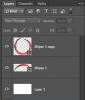
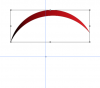
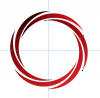
Well.....now you've moved the goalposts!Nope, doesn't work on CS6.
