Hi guys, I have always been a fan of photoshop and decided I would try some re touching on random portraits / pictures. This is the first one I have ever tried so feedback is greatly appreciated. (Google led me to this site and exact sub forum 
Photoshop Gurus Forum
Welcome to Photoshop Gurus forum. Register a free account today to become a member! It's completely free. Once signed in, you'll enjoy an ad-free experience and be able to participate on this site by adding your own topics and posts, as well as connect with other members through your own private inbox!
You are using an out of date browser. It may not display this or other websites correctly.
You should upgrade or use an alternative browser.
You should upgrade or use an alternative browser.
First re touch
- Thread starter Mute
- Start date
chrisdesign
Guru
- Messages
- 4,267
- Likes
- 6,324
Hi mute...welcome to the forum. You did a nice job here.
The skintones look natural, though a little bit too flat. (No highlights) Then you should have left some of the wrinkles on the guy's forehead. Men like the male touch. I like the pink eye make up. Just a little detail with a great effect.
The skintones look natural, though a little bit too flat. (No highlights) Then you should have left some of the wrinkles on the guy's forehead. Men like the male touch. I like the pink eye make up. Just a little detail with a great effect.
ibclare
Queen Bee
- Messages
- 9,890
- Likes
- 4,028
I also notice that the shine on is forehead has turned to an orangish overlay. I agree with the flat looking faces, which are the most important part to improve. They need more highlight and shadow and the color looks flat too, desaturated, on the guy.
Whatever you used to change the light, curves or levels perhaps, the color was leeched out.
The skin treatment looks good; not too much smoothing, enough realistic imperfections left. And as chrisdesign mentions, maybe a peek of the wrinkles! Or maybe you want him to look like a stud with a couple of cougars? LOL! Sorry . . . NOT.
Sometimes, you can take a copy of the original, place it above and change the blend mode, maybe the opacity, so that it adds back some of the shine and depth. You might try desaturating a copy, placing that above and changing the blend mode. Just a thought.
Whatever you used to change the light, curves or levels perhaps, the color was leeched out.
The skin treatment looks good; not too much smoothing, enough realistic imperfections left. And as chrisdesign mentions, maybe a peek of the wrinkles! Or maybe you want him to look like a stud with a couple of cougars? LOL! Sorry . . . NOT.
Sometimes, you can take a copy of the original, place it above and change the blend mode, maybe the opacity, so that it adds back some of the shine and depth. You might try desaturating a copy, placing that above and changing the blend mode. Just a thought.
ibclare
Queen Bee
- Messages
- 9,890
- Likes
- 4,028
Here is an alteration I made. I cloned at low opacity over the forehead orangeness. I cloned over just a little bit more of the rough skin and blemish, which you might not care for. I didn't smooth entirely, but at full enlargement, it seems like an error in retouch. That however is up to you since it's yours! Finally I moved a copy of the original to the top, set it to multiply and lowered the opacity to 20%.
It doesn't bring out the wrinkles and you might accomplish the same thing by changing the levels or curves adjustment, but just an idea for you.

It doesn't bring out the wrinkles and you might accomplish the same thing by changing the levels or curves adjustment, but just an idea for you.

ibclare
Queen Bee
- Messages
- 9,890
- Likes
- 4,028
Good work then. Progress not perfection.
I hope I'm not sickening you with my critique, but I took a closer look at the cheekbone, under the eye, on the blonde lady. It looks like there are skin discolorations there which are not in the original. Some careful cloning or healing brush should cover that up. Even a paintbrush.
Keep up the good work!
I hope I'm not sickening you with my critique, but I took a closer look at the cheekbone, under the eye, on the blonde lady. It looks like there are skin discolorations there which are not in the original. Some careful cloning or healing brush should cover that up. Even a paintbrush.
Keep up the good work!
Inkz
Guru
- Messages
- 2,141
- Likes
- 1,437
I see on the OP's re-touch looks nice..
But the whitening of the teeth on the lady on the left looks iffy, sliding the levels you will see what I mean http://prntscr.com/1p03p5
But the whitening of the teeth on the lady on the left looks iffy, sliding the levels you will see what I mean http://prntscr.com/1p03p5
ibclare
Queen Bee
- Messages
- 9,890
- Likes
- 4,028
OK, I don't think it is "bad." I am just bothered by the orange shine in the center of his forehead; the loss of luster overall - compare the jewelry and see the difference in contrast; and the paleness of the guy's face, which to me looks like an almost deathly pallor. That might be overstating it, but there is a loss of vibrance and saturation that doesn't seem normal to me.
chrisdesign
Guru
- Messages
- 4,267
- Likes
- 6,324
This is my professional attempt at retouching as I normally do.
View attachment 36520
I really like this one, do you have a psd or something where I could see how you adjusted the lighting / skin tone? Was it with the burn / dodge tools?
Sent from my SAMSUNG-SGH-I747 using Tapatalk 4
chrisdesign
Guru
- Messages
- 4,267
- Likes
- 6,324
I really like this one, do you have a psd or something where I could see how you adjusted the lighting / skin tone? Was it with the burn / dodge tools?
Sent from my SAMSUNG-SGH-I747 using Tapatalk 4
1. Retouching the skin blemishes. Enlarge pic to 200% on your screen. Work with small brush with 50% opacity.
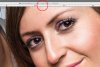
2. Set highlight, shadow and curve how you want your effect. As you can see I adjusted the curves also in the different canals to get a bit more color in the skin tones.

3. Color corrections. I treated the ladies and the guy individually. You draw a quick mask around the face , give it a soft edge and apply color correction. In the screenshot you see that I darkened the guys skin a little.

On this image I didn't use the dodge and burn tool. Skin tones remain more natural if you just use the curves and color corrections. Finally I masked the eyes, gave them more contrast with the curve tool, then sharpened them a little with unsharpmasking.
I hope I could help you here, excuse my english because I'm german speaking, and I only use a german version of Photoshop.
Creativesnaps
Member
- Messages
- 16
- Likes
- 7
I think you have made a good effort. Well done.
1. Retouching the skin blemishes. Enlarge pic to 200% on your screen. Work with small brush with 50% opacity.
View attachment 36522
2. Set highlight, shadow and curve how you want your effect. As you can see I adjusted the curves also in the different canals to get a bit more color in the skin tones.
View attachment 36523
3. Color corrections. I treated the ladies and the guy individually. You draw a quick mask around the face , give it a soft edge and apply color correction. In the screenshot you see that I darkened the guys skin a little.
View attachment 36524
On this image I didn't use the dodge and burn tool. Skin tones remain more natural if you just use the curves and color corrections. Finally I masked the eyes, gave them more contrast with the curve tool, then sharpened them a little with unsharpmasking.
I hope I could help you here, excuse my english because I'm german speaking, and I only use a german version of Photoshop.
Thanks, that beats a psd.
Sent from my SAMSUNG-SGH-I747 using Tapatalk 4
DawgFather
Member
- Messages
- 16
- Likes
- 1
Not bad for the first one




