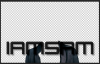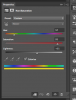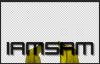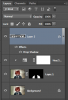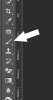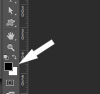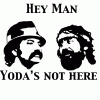Hi Guys
I have been trying to do this for a while but getting nowhere fast,
I need to change the colour of a suit in an image, at the moment the colour is a shade of blue but i want to shane it to a mustard colour.
I have tried using the Hue Saturation colour displacement but no joy
Can anyone give me some advice on how to do this or indeed possible do it for me?
I have attached the image that needs changing
I have been trying to do this for a while but getting nowhere fast,
I need to change the colour of a suit in an image, at the moment the colour is a shade of blue but i want to shane it to a mustard colour.
I have tried using the Hue Saturation colour displacement but no joy
Can anyone give me some advice on how to do this or indeed possible do it for me?
I have attached the image that needs changing