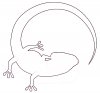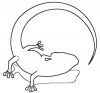Hi guys,
I have 2 questions if anyone can help.
Firstly how do a change a picture to 1 block colour? The picture I am trying to do is a sort of 2 different coloured picture and when i try change it, only parts of it change. I want to select the whole thing and make it 1 colour.
Secondly, is it possible to take a picture and change it to just an outline of it?
Thanks in advance,
Mike
I have 2 questions if anyone can help.
Firstly how do a change a picture to 1 block colour? The picture I am trying to do is a sort of 2 different coloured picture and when i try change it, only parts of it change. I want to select the whole thing and make it 1 colour.
Secondly, is it possible to take a picture and change it to just an outline of it?
Thanks in advance,
Mike