Photoshop Gurus Forum
Welcome to Photoshop Gurus forum. Register a free account today to become a member! It's completely free. Once signed in, you'll enjoy an ad-free experience and be able to participate on this site by adding your own topics and posts, as well as connect with other members through your own private inbox!
You are using an out of date browser. It may not display this or other websites correctly.
You should upgrade or use an alternative browser.
You should upgrade or use an alternative browser.
Hi from Geelong, Australia
Confestium
Well-Known Member
- Messages
- 132
- Likes
- 105
Welcome to the community..
Fire away with your questions lol.
Fire away with your questions lol.
Hi & thanks for the "Welcome" I am pretty well much "self taught" & learn most of the techniques from you tube, magazines & on the Net. Currently I am doing "Multiplicity" & kind of got the general idea with the masking etc. My problem is this - I have taken 3 photos of myself, identical settings & on the tripod. 1st one is of me washing my hands, 2nd one is of me looking in the mirror with hand to mouth looking "horrified" & the 3rd photo is of me standing behind with a knife in my hand, ready to stab "myself" in the back. I will convert it to B&W to add to the drama. OK, I simply can't work out how to have the reflection of my horrified face in the mirror whilst I am washing my hands with my head slightly bent down & have the 3rd image of me with the knife at the back. I can do the 1st stage but then it all goes "pear shaped". I have no problem at all doing a straight forward "Multiplicity" shot with say 4 images of me around a table or in the garden but the "reflection" in the mirror is the issue. I bet you are sorry now that you asked me to "fire away" - Sorry !
dv8_fx
Retired Administrator
- Messages
- 13,761
- Likes
- 4,789
LOL.... it's more of a challenge for members here to show you how it can be done without images to work on.
Off hand , I could say we have to use isolated copies of you with the knife or shocked expression and layer it to the image of you washing your hands. Then play with opacity or layer modes to make them look like reflections on the mirror..... Then again, this may not apply or may need more work to it depending on the image you actually have.
So upload even just smaller samples of the images so we can see what needs to be done.
Off hand , I could say we have to use isolated copies of you with the knife or shocked expression and layer it to the image of you washing your hands. Then play with opacity or layer modes to make them look like reflections on the mirror..... Then again, this may not apply or may need more work to it depending on the image you actually have.
So upload even just smaller samples of the images so we can see what needs to be done.
OK, I will attach my photos but bear in mind that I will do a new set once I have the process correct as these haven't been positioned correctly or focused correctly as my remote started playing up. I appreciate any help that you can give me & there is no rush on this. Am closing down after I send this & Thanks so much in anticipation 
Attachments
Oh that is totally awesome Mr Tom - that is exactly what I wanted. I can see that you are an expert & that is evident from the way you have produced the final result as I was aware that I hadn't positioned myself carefully enough as the bathroom was just too small! I wasn't even sure that it was necessary to shoot a vacant bathroom but just did it anyway. Now you simply have to spill the beans & tell me how you did it. Once again - Many Thanks 
MrToM
Guru
- Messages
- 3,595
- Likes
- 3,321
No worries.
I just wanted to make sure I was somewhere near before going further.
In short if you know, or at least have tried, Layer Masks then that's half the battle won already.
The trick is to get the layers in an order that makes 'masking' as easy as possible.
With three layers it should be fairly obvious that one will act as a background, and the other two will each have a Layer Mask to show / hide what you want of each layer respectively.
Just as a side note, having the fourth 'empty' image is extremely useful....you never know when you may need it! I didn't need it here but at the expense of a few seconds taking another photo it could prove to be invaluable.
So....its just a case of getting the layers in order and using Layer Masks. I based my Layer order on the order in which you appear in the 'final' image...so left to right equates to top to bottom in the Layer Stack.
This is the layer stack I came up with and the associated Masks for the top two layers...
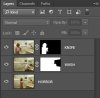
I think you'll be OK with this if you've had experience with layer Masks before and these are really easy 'paint with either Black or White' masks too.....nothing complex.
You could of course make more precise Layer Masks and there are lots of threads here on the forums about 'Making Selections' from which you can make a mask.
Anyway....I don't think you'll struggle with it, but if you do get stuck just ask.
Regards.
MrToM.
I just wanted to make sure I was somewhere near before going further.
In short if you know, or at least have tried, Layer Masks then that's half the battle won already.
The trick is to get the layers in an order that makes 'masking' as easy as possible.
With three layers it should be fairly obvious that one will act as a background, and the other two will each have a Layer Mask to show / hide what you want of each layer respectively.
Just as a side note, having the fourth 'empty' image is extremely useful....you never know when you may need it! I didn't need it here but at the expense of a few seconds taking another photo it could prove to be invaluable.
So....its just a case of getting the layers in order and using Layer Masks. I based my Layer order on the order in which you appear in the 'final' image...so left to right equates to top to bottom in the Layer Stack.
This is the layer stack I came up with and the associated Masks for the top two layers...
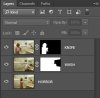
I think you'll be OK with this if you've had experience with layer Masks before and these are really easy 'paint with either Black or White' masks too.....nothing complex.
You could of course make more precise Layer Masks and there are lots of threads here on the forums about 'Making Selections' from which you can make a mask.
Anyway....I don't think you'll struggle with it, but if you do get stuck just ask.
Regards.
MrToM.
Oh that is absolutely fantastic & just what I wanted. I put them in the wrong order so no wonder I couldn't get it to work as it never occurred to me to reverse the order! You have made my day for sure & I can now arrange to take the images I will use for my Camera Club competition in January. I always get so excited when I learn something new in Photoshop & thank goodness for people like you who are prepared to help others less knowledgeable . One down & another 3K to go ....Thanks heaps 






