Hello.
Here's one way. (I did not watch Ged's vid tut yet, so if there are similarities, I apologize.)
Take your dress.....duplicate the original, turn off the original.

Open the Channels Panel and see which channel looks most white.
In this case it was the Red channel.

Go back to your regular layers panel.
Since we don't want the whole girl ghostly white, we need to make a selection of the dress.
Use whatever method your comfortable with to make the selection.
Be sure and save the selection.

Next we go to IMAGE > APPLY IMAGE
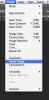
The source should be the image itself.
Use the the dress layer for the "Layer"
Set the channel for the RED channel.
Blending normal ans opacity at 100%
Notice the selected dress changes to the white color.
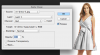
If the dress is not white enough, use a Curves adjustment layer to adjust.
You will need to use the same dress selection (reversed) for the Curves adjustment layers-layer mask.
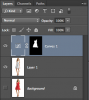
Final....
