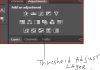Photoshop Gurus Forum
Welcome to Photoshop Gurus forum. Register a free account today to become a member! It's completely free. Once signed in, you'll enjoy an ad-free experience and be able to participate on this site by adding your own topics and posts, as well as connect with other members through your own private inbox!
You are using an out of date browser. It may not display this or other websites correctly.
You should upgrade or use an alternative browser.
You should upgrade or use an alternative browser.
How do I change the colour of the leading in the STAINED GLASS effect?
ALB68
Dear Departed Guru and PSG Staff Member
- Messages
- 2,873
- Likes
- 1,289
Assuming the leading is all white. First of all, open the color pallet and choose the grey you want to use and make that your foreground color.Hello,
View attachment 50910
I have converted this image to stained glass. How do I change the white leading to a different colour i.e grey?
J
Then choose the Magic Wand selection tool and at the top, set the tolerance to about 32 or so. Uncheck the Contiguous box. Then zoom in to your leading and click. The magic wand will then select all of the white in the image. (if more is selected than is supposed to be Enter Q (Quickmask and select your brush and fill it with white..paint over the red areas that represent the masked areas, that will deselect them) . Then, once all the leading is selected to your satisfaction and with the grey color in foreground, enter Alt/Option+Backspace. That will fill the whole selection with the grey foreground color.
If the magic wand doesn't select all of it you may have to open Quickmask again and use a black filled brush to paint some pixels that are not being selected due to your image quality.
Last edited:
Tom Mann
Guru
- Messages
- 7,125
- Likes
- 4,312
The fundamental problem with the image posted is that it's too small (ie, low resolution). It's only a screen shot, and to make matters worse, it looks like it has been artificially up-rez'ed. Specifically, the leading in this version is only a few pixels wide and has lots of stair step artifacts, both on the edges and in the interiors of the leaded areas. Because of that, if you try to use any technique to select these areas, you either miss lots of them, or else, you include too much that isn't leading. For example, here is the result of one of my attempts to extract the leaded areas:
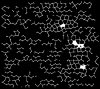
On the other hand, if you start with a higher rez, cleaner version like this one that I generated:
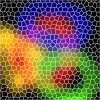
Then, one can easily and accurately extract the leaded areas using nothing more than a threshold adjustment layer, e.g.:

HTH,
Tom M
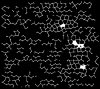
On the other hand, if you start with a higher rez, cleaner version like this one that I generated:
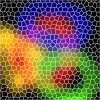
Then, one can easily and accurately extract the leaded areas using nothing more than a threshold adjustment layer, e.g.:

HTH,
Tom M
Hello Tom. I do have a hi res version, however I took a screenshot to make it quicker to upload on here. The image size is 1673 pixels width by 1479 pixels height. What is the threshold adjustment layer you mention that you tried?
@ ALB68 I tried your method however not all of the leading was selected.
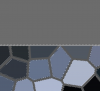
ALB68
Dear Departed Guru and PSG Staff Member
- Messages
- 2,873
- Likes
- 1,289
I did this using my method and Tom's low res with a threshold adjustment layer.

First, make 2 additional layers by selecting the layer and enter Ctrl /Cmd J. Then apply the threshold adjustment layer to the top layer. Adjust the slider if required to get everything black and white. Merge down to the layer below. Then with the magic wand tool with contiguous unchecked, click on one of the black shapes. Now, invert the selection Select/Inverse. When you look at the selection, you may see that some areas are not selected at the edges of your leading. If so, go to Select/Modify/Expand and enter 1 pixel. Now, lets apply this mask to the lower layer just by clicking on it. Choose the color you want to change the leading to in the color picker and with that layer still selected, enter Alt/Option+Backspace. In order to see the change, close the eye icon on the upper layer.

First, make 2 additional layers by selecting the layer and enter Ctrl /Cmd J. Then apply the threshold adjustment layer to the top layer. Adjust the slider if required to get everything black and white. Merge down to the layer below. Then with the magic wand tool with contiguous unchecked, click on one of the black shapes. Now, invert the selection Select/Inverse. When you look at the selection, you may see that some areas are not selected at the edges of your leading. If so, go to Select/Modify/Expand and enter 1 pixel. Now, lets apply this mask to the lower layer just by clicking on it. Choose the color you want to change the leading to in the color picker and with that layer still selected, enter Alt/Option+Backspace. In order to see the change, close the eye icon on the upper layer.
Last edited:
dv8_fx
Retired Administrator
- Messages
- 12,219
- Likes
- 3,713
I'm under the assumption your foreground color was set to white when you applied the stained glass effect.
Make sure to select your choice of leading color as the foreground color before using the effect (I think had 60% gray selected here and too wide a border).... This means you may have to re-do the image again but I'm sure you could get that setting you last used.

Hope you don't mind I used your image from another thread.....
Make sure to select your choice of leading color as the foreground color before using the effect (I think had 60% gray selected here and too wide a border).... This means you may have to re-do the image again but I'm sure you could get that setting you last used.

Hope you don't mind I used your image from another thread.....
Tom Mann Hi, the pattern is just random. I don't mind what the stained glass pattern is as it changes each time.
dv8_fx Hi, It's fine for you to use the image for another thread : )
ALB68 I think I may that may have worked - the final image I am left with shows the all the leading selected which is promising. I guess for "Now, lets apply this mask to the lower layer" you mean 'Layer 0 copy 2'? (Layer 0 being base layer). The colour picker is the dv8_fx is pointing to in his earlier post? Also what does 'Alt/Option+Backspace' do. I guess it applies the grey colour to the selection?
Here is the image I have at the moment:

thank you for helping so far
dv8_fx Hi, It's fine for you to use the image for another thread : )
ALB68 I think I may that may have worked - the final image I am left with shows the all the leading selected which is promising. I guess for "Now, lets apply this mask to the lower layer" you mean 'Layer 0 copy 2'? (Layer 0 being base layer). The colour picker is the dv8_fx is pointing to in his earlier post? Also what does 'Alt/Option+Backspace' do. I guess it applies the grey colour to the selection?
Here is the image I have at the moment:

thank you for helping so far
ALB68
Dear Departed Guru and PSG Staff Member
- Messages
- 2,873
- Likes
- 1,289
"I think I may that may have worked - the final image I am left with shows the all the leading selected which is promising. I guess for "Now, lets apply this mask to the lower layer" you mean 'Layer 0 copy 2'? (Layer 0 being base layer). The colour picker is the @dv8_fx is pointing to in his earlier post? Also what does 'Alt/Option+Backspace' do. I guess it applies the grey colour to the selection?
Here is the image I have at the moment: "
The image posted is too small for me to see.
The mask created in the layer that is all black and white will be applied to whatever layer is active. Your wanting to fill the selected leading with grey but in the color image. So you make that the active layer by clicking it one time.
To choose a foreground color, simply double click the the color squares (see below)
Yes, Alt or Option (on a Mac) + Backspace is the shortcut to fill with the foreground color
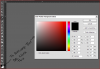
Here is the image I have at the moment: "
The image posted is too small for me to see.
The mask created in the layer that is all black and white will be applied to whatever layer is active. Your wanting to fill the selected leading with grey but in the color image. So you make that the active layer by clicking it one time.
To choose a foreground color, simply double click the the color squares (see below)
Yes, Alt or Option (on a Mac) + Backspace is the shortcut to fill with the foreground color
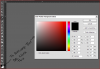
Last edited:
ALB68
Dear Departed Guru and PSG Staff Member
- Messages
- 2,873
- Likes
- 1,289
Select all of the gray leading and make a new layer by entering Ctrl J. Then open the layer styles pallet (fx) and choose Bevel and Emboss. Without having your image in front of me I can only advise you to experiment with the settings there until you get the look you want.