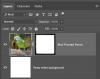starbird
Banned
- Messages
- 78
- Likes
- 5
I have an enormous number of images that are going to be printed on tshirts. Some have light backgrounds that create a very hard edge on black shirts. Some have black backgrounds that still show a hard edge on black shirts.
I found something that uses a large round rough brush but requires an extension of white on which to work. That is useless to me since I don't want a white edge around each image and there is no way to separate the image from the white.
I used to use On1 frames which has been discontinued and can no longer locate on any of my drives, nor is it supported at this time. It was perfect for what I need.
I tried the eraser tool and that didn't work. I need it to go from distinct to very indistinct and once again am at a loss. Even On1 no longer has frames near as I can tell.
How do I do this?
I am at a complete loss.
Thank you.
I found something that uses a large round rough brush but requires an extension of white on which to work. That is useless to me since I don't want a white edge around each image and there is no way to separate the image from the white.
I used to use On1 frames which has been discontinued and can no longer locate on any of my drives, nor is it supported at this time. It was perfect for what I need.
I tried the eraser tool and that didn't work. I need it to go from distinct to very indistinct and once again am at a loss. Even On1 no longer has frames near as I can tell.
How do I do this?
I am at a complete loss.
Thank you.