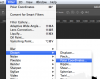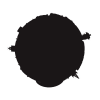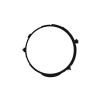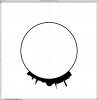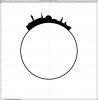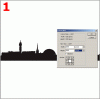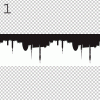Camilla
Active Member
- Messages
- 25
- Likes
- 12
Hi!
I am at my wits end in searching either YouTube, Google or various Photoshop tutorial pages for an answer to this, to no avail. I need to know how to *evenly* place a panoramic image along a circle's circumference smoothly. :banghead: :runaway: It is important that Stockholm's skyline panorama isn't badly distorted. (see image below)
I could literally KISS someone on their forehead if they were to willing to explain or show me :redface: (I have CS5.)
I know how to smoothly place text on a circular path in order to create perfectly aligned *text* to a circumference - but not when it comes to an image. I have tried the warp tool which does not give me the desired effect since it warps out of shape. The puppet warp also doesn't achieve a totally smooth outcome/distorts the skyline image too much so that it no longer looks natural.
I'll add the image here in case anyone wants to try it. Otherwise, I am more than happy to get any super dooper hero to come and rescue me outta this glue!!

I am at my wits end in searching either YouTube, Google or various Photoshop tutorial pages for an answer to this, to no avail. I need to know how to *evenly* place a panoramic image along a circle's circumference smoothly. :banghead: :runaway: It is important that Stockholm's skyline panorama isn't badly distorted. (see image below)
I could literally KISS someone on their forehead if they were to willing to explain or show me :redface: (I have CS5.)
I know how to smoothly place text on a circular path in order to create perfectly aligned *text* to a circumference - but not when it comes to an image. I have tried the warp tool which does not give me the desired effect since it warps out of shape. The puppet warp also doesn't achieve a totally smooth outcome/distorts the skyline image too much so that it no longer looks natural.
I'll add the image here in case anyone wants to try it. Otherwise, I am more than happy to get any super dooper hero to come and rescue me outta this glue!!