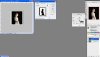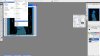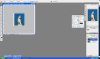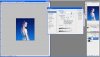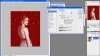Hey! I want to know how to make a certain color in a picture "transparent".
In Gimp, it is very easy, but I couldn't find this tool in Photoshop. I don't know how to explain what I mean, so I made screenshots from this tool in Gimp.
1. I have a picture and want to make the color Black transparent. Example:
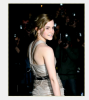

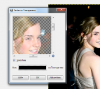
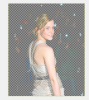
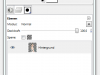
2. Then I create a new layer under the first layer.
a) I can use one color:

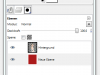
b) I can use a gradient:

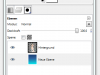
c) I can put a different picture under the first layer:

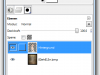
Can anybody please tell me how I can make a color transparent in Photoshop?
Thank you!
In Gimp, it is very easy, but I couldn't find this tool in Photoshop. I don't know how to explain what I mean, so I made screenshots from this tool in Gimp.
1. I have a picture and want to make the color Black transparent. Example:
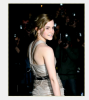

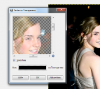
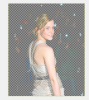
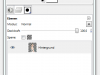
2. Then I create a new layer under the first layer.
a) I can use one color:

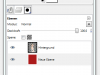
b) I can use a gradient:

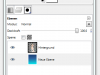
c) I can put a different picture under the first layer:

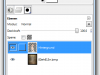
Can anybody please tell me how I can make a color transparent in Photoshop?
Thank you!