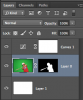- Messages
- 24,122
- Likes
- 13,708
Zoe, two things. One, thanks for the props, but I'm not the best! This forum is full of extremely talented shoppers and I can assure you that you are among the best, most of which I leaned from.
Second, as I explained to you and Mike reiterated, you should only be using one mask.
I used the standard alpha channel selection by creating the most contrast between the subject and the background. On the alpha channel (which was a copy of the red channel) I then used the Brush Tool set to white, to fill in the white of the subject. You can also use the Dodge and Burn Tool to clean up the edges. I also used the Pen Tool when I want a crisp edge.
This is the completed Alpha Channel, notice it is all black and white......no gray:

I then Command/Control + clicked the alpha channels thumbnail to make a selection.
I returned back to my layers panel and clicked on the "add layer mask" icon.
This is the image after adding the layer mask:

One white background layer, one main image, one layer mask.
One Curves adjustment layer to tone down the green reflection on the subject.
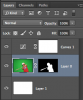
Second, as I explained to you and Mike reiterated, you should only be using one mask.
I used the standard alpha channel selection by creating the most contrast between the subject and the background. On the alpha channel (which was a copy of the red channel) I then used the Brush Tool set to white, to fill in the white of the subject. You can also use the Dodge and Burn Tool to clean up the edges. I also used the Pen Tool when I want a crisp edge.
This is the completed Alpha Channel, notice it is all black and white......no gray:

I then Command/Control + clicked the alpha channels thumbnail to make a selection.
I returned back to my layers panel and clicked on the "add layer mask" icon.
This is the image after adding the layer mask:

One white background layer, one main image, one layer mask.
One Curves adjustment layer to tone down the green reflection on the subject.