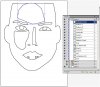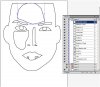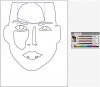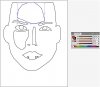Oh for Chrissake!
Well-Known Member
- Messages
- 82
- Likes
- 7
Hi folks,
I'm reading this online tutorial. http://ndesign-studio.com/tutorials/tracing-photoAnd it says to trace over a photo. The first trace is called the base path. In this lesson it calls to trace a face, but I decided on a less complex approach and "traced" a simple circle with my pen tool.
Then the lesson says, copy the base path of the face (or my one circle) and Paste in Front. Select the copied base path and the new path, open your Pathfinder, Alt-click on Intersect shape areas.
I did that, and I got a compound shape with two layers. So far so good.
Then it says to fill in the base color with a skin tone color.
This is where it’s killing me. I have been trying all day just to fill in that one layer, now part of a compound shape, with color. Any color. And it just won’t take.
I've tried it in outline mode, and preview mode. I’ve looked in my reference materials, online. NO luck.
I just can't seem to fill a compound shape with color.
I’m sure this is just a newbie problem. Can you help?
Thanks!
I'm reading this online tutorial. http://ndesign-studio.com/tutorials/tracing-photoAnd it says to trace over a photo. The first trace is called the base path. In this lesson it calls to trace a face, but I decided on a less complex approach and "traced" a simple circle with my pen tool.
Then the lesson says, copy the base path of the face (or my one circle) and Paste in Front. Select the copied base path and the new path, open your Pathfinder, Alt-click on Intersect shape areas.
I did that, and I got a compound shape with two layers. So far so good.
Then it says to fill in the base color with a skin tone color.
This is where it’s killing me. I have been trying all day just to fill in that one layer, now part of a compound shape, with color. Any color. And it just won’t take.
I've tried it in outline mode, and preview mode. I’ve looked in my reference materials, online. NO luck.
I just can't seem to fill a compound shape with color.
I’m sure this is just a newbie problem. Can you help?
Thanks!