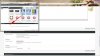Photoshop Gurus Forum
Welcome to Photoshop Gurus forum. Register a free account today to become a member! It's completely free. Once signed in, you'll enjoy an ad-free experience and be able to participate on this site by adding your own topics and posts, as well as connect with other members through your own private inbox!
You are using an out of date browser. It may not display this or other websites correctly.
You should upgrade or use an alternative browser.
You should upgrade or use an alternative browser.
Eggy
Retired Moderator
- Messages
- 5,081
- Likes
- 5,063
- Messages
- 24,116
- Likes
- 13,708
JoeJ If you get a chance, please watch these videos! They are step by step instructions!
https://www.photoshopgurus.com/foru...eo-instruction-adding-images-files-posts.html
https://www.photoshopgurus.com/foru...eo-instruction-adding-images-files-posts.html
But what to do after BROWSE? Let me be more clear: I managed to drag an image from MY PICTURES FOLDER onto the space where I wrote my text for transmission as a thread to Ph/Shop Gurus Forum, but when I tried to enter a second image, this second image completely obscured the first image which I could not recover. I minded to have the two images lying side-by-side, or one above the other, but did not succeed.
Moreover, there was no blank space left in my text page to insert a second image.
Renewed thanks for patience.
JoeJ
Moreover, there was no blank space left in my text page to insert a second image.
Renewed thanks for patience.
JoeJ
MrToM
Guru
- Messages
- 3,538
- Likes
- 3,299
Select the image on your computer that you want to insert into your post....But what to do after BROWSE?...
You need to navigate to where the image is....going by your last post that will be your "My Pictures" folder.
Select the image in that folder by clicking it and then click the "Open" button.....this is all demonstrated in the videos if you are still unsure.
From here you click on the "Upload File(s)" button back here on PSG.
When the first image is inserted, repeat the process of placing your cursor where you want the next image to be inserted.
Then click the 'Insert Image' icon as before.
There is a slight difference here that you need to be aware of...you need to make sure the pop-up panel is set to 'From Computer'...
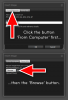
The rest of the process is just the same.
I've no idea why the panel reverts away from 'From Computer', its just something it does when inserting more than one image in the same session.
Regards.
MrToM.
Many thanks again for your unstinted help, but please pardon my frustration with computer navigation. The problem persists: when I drag the two images, they just overlap each other completely. How to make them stand one above the other, just as you have done in your last reply? Moreover, they cover the whole text I write: how to avoid this?
Perhaps, you can direct me again to a video tutorial that is simple, straightforward and, above all, detailed, for a newbie? If there is such a thing as a video tutorial with printed (not merely spoken directions), it would be quite the thing for me. What do you think?
When you advise me to "select the image by clicking on it " (meaning highlighting it?) "and then click the OPEN button", what do you mean? If I click the OPEN button in the drop-down menu after selecting (highlighting) the thumbnail, the image pops up on a black screen. What then?
Could it be that I am not understanding the word "upload", perhaps mistaking it for highlighting a thumbnail?
Am really sorry to bother you so much. I would have preferred to be able to send you images with this text to make my problem clearer, but, alas, so far I am unable to do so.
Kind regards.
JoeJ
Perhaps, you can direct me again to a video tutorial that is simple, straightforward and, above all, detailed, for a newbie? If there is such a thing as a video tutorial with printed (not merely spoken directions), it would be quite the thing for me. What do you think?
When you advise me to "select the image by clicking on it " (meaning highlighting it?) "and then click the OPEN button", what do you mean? If I click the OPEN button in the drop-down menu after selecting (highlighting) the thumbnail, the image pops up on a black screen. What then?
Could it be that I am not understanding the word "upload", perhaps mistaking it for highlighting a thumbnail?
Am really sorry to bother you so much. I would have preferred to be able to send you images with this text to make my problem clearer, but, alas, so far I am unable to do so.
Kind regards.
JoeJ
gedstar
Guru
- Messages
- 4,362
- Likes
- 4,529
OK first you type your text and hit the return key on the keyboard, the position of the cursor will be here
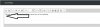
Then select the Insert Image as you've been showing above to insert the first image after inserting the image the position of the cursor will be here
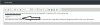
Again hit the return key to move the cursor below the image, new position of cursor after hitting return on the keyboard
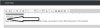
You can then insert another image or line of text as shown above
I'm not really sure what you are finding so difficult, you click on the Insert Image Icon, select From Computer, click on Browse after clicking Browse you should then see a window like this
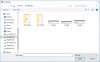
Then select the image you want to upload
Image selected
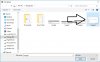
Click on Open
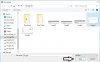
And then select Upload File(S)
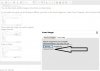
Then select the Insert Image as you've been showing above to insert the first image after inserting the image the position of the cursor will be here
Again hit the return key to move the cursor below the image, new position of cursor after hitting return on the keyboard
You can then insert another image or line of text as shown above
I'm not really sure what you are finding so difficult, you click on the Insert Image Icon, select From Computer, click on Browse after clicking Browse you should then see a window like this
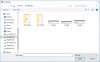
Then select the image you want to upload
Image selected
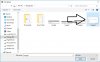
Click on Open
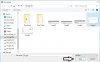
And then select Upload File(S)
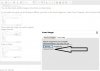
Last edited:
MrToM
Guru
- Messages
- 3,538
- Likes
- 3,299
At no point have I ever indicated to DRAG anything anywhere....The problem persists: when I drag the two images, they just overlap each other completely. How to make them stand one above the other, just as you have done in your last reply?...
The image in my last post is a single image.
If you don't follow the instructions given but do things your own way then there is very little anyone can do to help....we have no idea what you have done and therefore couldn't possibly advise upon it.
All my videos are exactly what you are asking for...simple, straightforward (it cannot get any more straightforward than me ACTUALLY doing it), detailed, AND there is no spoken word but all have WRITTEN instructions ON SCREEN as and when things happen.......Perhaps, you can direct me again to a video tutorial that is simple, straightforward and, above all, detailed, for a newbie? If there is such a thing as a video tutorial with printed (not merely spoken directions), it would be quite the thing for me. What do you think?...
...for instance, at this point when selecting your image, I clearly state...."Select Image"....
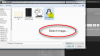
I mean select, (or 'highlight' if you prefer), the image, (On your computer), that you want to upload, (insert into your post), and then click the "Open" button......When you advise me to "select the image by clicking on it " (meaning highlighting it?) "and then click the OPEN button", what do you mean?...
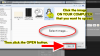
What open button in WHAT dropdown menu?...If I click the OPEN button in the drop-down menu after selecting (highlighting) the thumbnail, the image pops up on a black screen. What then?...
Where in the video do I open a dropdown menu?
In order to "INSERT" an image into your post here on PSG you have to first "UPLOAD" it to PSG....Could it be that I am not understanding the word "upload", perhaps mistaking it for highlighting a thumbnail?...
This is the process demonstrated in my videos.
No problem at all, I'm sorry it has to be a very 'direct' way of instructing you but I really don't see any other way if you still have trouble understanding....Am really sorry to bother you so much. I would have preferred to be able to send you images with this text to make my problem clearer, but, alas, so far I am unable to do so....
Seriously....if you just follow what I do in the very FIRST VIDEO you'll have no trouble....you know it works as you can see me doing it.

Regards.
MrToM.
Following my renewed thanks to MrTom, I have much pleasure in being able to let him know that his method has worked and I have at long last mastered his technique.
I think, therefore, it is only fair to him tot include herewith the method that I have summarised in my notes for my future reference. As I am slow on the uptake at my age, I had to keep wrestling for several hours with MrTom's method, until I finally managed to get the hang of it. JoeJ

I think, therefore, it is only fair to him tot include herewith the method that I have summarised in my notes for my future reference. As I am slow on the uptake at my age, I had to keep wrestling for several hours with MrTom's method, until I finally managed to get the hang of it. JoeJ

This is my note of thanks to "Gedstar", with whose help and that of MrTom (both have been very kind and patient with me) I have finally managed to master the method of adding images to a thread. Sorry, it took me so long to be able to put your method successfully into practice, as I am slow on the uptake at age 78 ! However, after much trial and error, I am happy that your efforts to help me have not been in vain .
I am adding a summary of the method you taught me which I keep in my file notes. These notes help my memory a great deal, as I tend to be forgetful. JoeJ
I am adding a summary of the method you taught me which I keep in my file notes. These notes help my memory a great deal, as I tend to be forgetful. JoeJ