Photoshop Gurus Forum
Welcome to Photoshop Gurus forum. Register a free account today to become a member! It's completely free. Once signed in, you'll enjoy an ad-free experience and be able to participate on this site by adding your own topics and posts, as well as connect with other members through your own private inbox!
You are using an out of date browser. It may not display this or other websites correctly.
You should upgrade or use an alternative browser.
You should upgrade or use an alternative browser.
importing files
- Thread starter magenta01
- Start date
thebestcpu
Guru
- Messages
- 3,321
- Likes
- 3,071
Hi @magenta01
You will not have the same quality using that approach as the original vector file (though there are ways to convert raster to vector)
You did not mention the version of Photoshop you have yet all recent versions have the capabilities mentioned below.
The best way in my experience to approach this in Photoshop is to create a base a image size (canvas) that you desire and then use the File > Place embedded or File > Place Linked to bring in the AI file as a Smart Object. Then, you can resize the Smart Object as much as you want and have the best possible result. You can if needed also increase the resolution of the canvas after the Place operation and if needed resize the Smart Object again.
That would be the approach I would recommend.
Hope that helps
John Wheeler
You will not have the same quality using that approach as the original vector file (though there are ways to convert raster to vector)
You did not mention the version of Photoshop you have yet all recent versions have the capabilities mentioned below.
The best way in my experience to approach this in Photoshop is to create a base a image size (canvas) that you desire and then use the File > Place embedded or File > Place Linked to bring in the AI file as a Smart Object. Then, you can resize the Smart Object as much as you want and have the best possible result. You can if needed also increase the resolution of the canvas after the Place operation and if needed resize the Smart Object again.
That would be the approach I would recommend.
Hope that helps
John Wheeler
Hi @magenta01
You will not have the same quality using that approach as the original vector file (though there are ways to convert raster to vector)
You did not mention the version of Photoshop you have yet all recent versions have the capabilities mentioned below.
The best way in my experience to approach this in Photoshop is to create a base a image size (canvas) that you desire and then use the File > Place embedded or File > Place Linked to bring in the AI file as a Smart Object. Then, you can resize the Smart Object as much as you want and have the best possible result. You can if needed also increase the resolution of the canvas after the Place operation and if needed resize the Smart Object again.
That would be the approach I would recommend.
Hope that helps
John Wheeler
Thanks John,
can you elaborate on that please?
Correct me if i’m wrong.
Photoshop cc 2020
So file> place embedded > convert to smart object
Is that correct?
thebestcpu
Guru
- Messages
- 3,321
- Likes
- 3,071
Hi @magenta01
This might help as I did not clarify and one step is important.
In the Photoshop Preferences you want he box checked for "Always Create Smart Objects when Placing as shown as one of the options in the General Preferences panel.
After that, all placing creates a Smart Object automatically.
Also, a more direct way if you want to open an AI file directly is to use File > Open as Smart Object
Note that when you double click on the Smart Object that contains an AI file, it will try and open it in Adobe Illustrator so you can modify the original vectors is you have Adobe AI
Hope this added clarity is helpful
John Wheeler
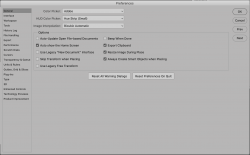
This might help as I did not clarify and one step is important.
In the Photoshop Preferences you want he box checked for "Always Create Smart Objects when Placing as shown as one of the options in the General Preferences panel.
After that, all placing creates a Smart Object automatically.
Also, a more direct way if you want to open an AI file directly is to use File > Open as Smart Object
Note that when you double click on the Smart Object that contains an AI file, it will try and open it in Adobe Illustrator so you can modify the original vectors is you have Adobe AI
Hope this added clarity is helpful
John Wheeler
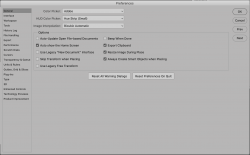
hawkeye
Guru
- Messages
- 2,195
- Likes
- 1,063
The first thing you need to understand is that Photoshop is a raster based program and regardless of what you put into it, it will display it as raster. Secondly while there are vector tools in Photoshop (shapes, paths, vector masks), the only way you can save as a vector is in a PDF file format. All other file types out of Photoshop are raster.
thebestcpu
Guru
- Messages
- 3,321
- Likes
- 3,071
One addition to hawkeye's post. I have only used it a few times, yet in more recent versions of Photoshop, if you are dealing with vector objects (e.g. shapes) you can also export as SVG using theThe first thing you need to understand is that Photoshop is a raster based program and regardless of what you put into it, it will display it as raster. Secondly while there are vector tools in Photoshop (shapes, paths, vector masks), the only way you can save as a vector is in a PDF file format. All other file types out of Photoshop are raster.
File > Export > Export As and chose the SVG option in the dropdown to export in vector format. For the few times I have used it it has worked fine
John Wheeler
hawkeye
Guru
- Messages
- 2,195
- Likes
- 1,063
Thanks for pointing that out I forgot about SVG, being an old Photoshop CS6 user it's not an option for me. Thus when I need vector I use Illustrator.One addition to hawkeye's post. I have only used it a few times, yet in more recent versions of Photoshop, if you are dealing with vector objects (e.g. shapes) you can also export as SVG using the
File > Export > Export As and chose the SVG option in the dropdown to export in vector format. For the few times I have used it it has worked fine
John Wheeler
hawkeye
Guru
- Messages
- 2,195
- Likes
- 1,063
Short answer is no, it will no longer be a vector file when you bring it into Photoshop. Photoshop is a raster program.I understand this.
My question is if I open an AI extension image as smart object, will I be able to edit it without losing quality?
Size changes
Adjustments
etc
The only way is to import as paths, alter them, fill, etc., then save as a SVG or PDF.
Last edited:
thebestcpu
Guru
- Messages
- 3,321
- Likes
- 3,071
I understand this.
My question is if I open an AI extension image as smart object, will I be able to edit it without losing quality?
Size changes
Adjustments
etc
Trying to open the Smart Object will try and open Adobe Illustrator so unless you have access to Adobe AI, you can't edit the vector elements with this approach, however
You can resize the Smart Object by using the Transform command including rotation and sizing W independent of H
You can change the perspective through Transform controls
You can also apply adjustment Layers above the Smart Object (with or without them being Clipping Masks)
All of the above will maintain the vector qualities. If you find you don't have enough pixels, you can increase the base image size in pixels and scale everything up and the vector quality will be maintained.
If you need to modify the individual elements of the vector art, you either have to go into AI to make the changes or with one of the other approaches mentioned.
It is more tedious yet doable if the number of pieces of the vector art are minimal. You can select individual vector pieces in AI and copy them place them in Photoshop as Shapes (own Shape Layer).
You do this for each vector piece (e.g. of a given color) and then you have access in photoshop as you would any other shape and the same way to edit shapes can be employed.
I do understand the value of being able to do simple things in Photoshop with vectors, otherwise you need a subscription just for AI.
Hope among all the post you can see your choices.
John Wheeler
