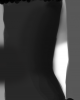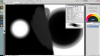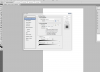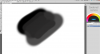hi im new to these forums, seems like a nice helpful place
my problem is for the past few days (today is the 3rd day to be exact) i have been having severe banding issue with not only photoshop, but paint tool sai as well (and i assume any other graphics software)
i have tried everything from calibrating my monitor, messing around with photoshop settings including diabling opengl to completely reinstalling my OS to no avail. im pretty sure the issue does not lie with my monitor or graphics card (as it was working perfectly fine before)
here is a screenshot:
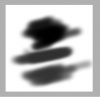
zoomed in:
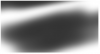
this makes it impossible for me to paint as the more i try to blend colours the harder it becomes, the shades become less and less until i cannot blend anymore. if i try to blur it, more lines/banding appear, there is just no fix. it seems odd because i can view gradients very smoothly around the web or on images i download.
i am using photoshop cs5 on windows 7 home premium x64
ive tried everything to fix this, any help would be appreciated
my problem is for the past few days (today is the 3rd day to be exact) i have been having severe banding issue with not only photoshop, but paint tool sai as well (and i assume any other graphics software)
i have tried everything from calibrating my monitor, messing around with photoshop settings including diabling opengl to completely reinstalling my OS to no avail. im pretty sure the issue does not lie with my monitor or graphics card (as it was working perfectly fine before)
here is a screenshot:
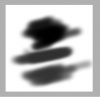
zoomed in:
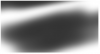
this makes it impossible for me to paint as the more i try to blend colours the harder it becomes, the shades become less and less until i cannot blend anymore. if i try to blur it, more lines/banding appear, there is just no fix. it seems odd because i can view gradients very smoothly around the web or on images i download.
i am using photoshop cs5 on windows 7 home premium x64
ive tried everything to fix this, any help would be appreciated