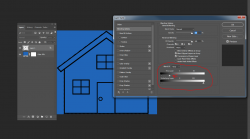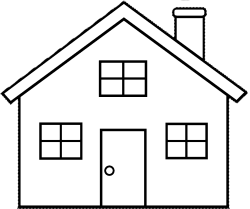So I have this image which is an outline of a house on a transparent background. What I am trying to do is make it so that the white parts of the house are transparent also, including the insides of the windows. I know how to select a specific area and fill it in as transparent but it gets tedious to do, and I was wondering if there's a way to select everything that's solid white at the same time, so I can easily make the insides of everything transparent leaving just the black outlines. Someone on another site suggested I select an area and then use the select similar tool however when I did this it selected the whole outside of the house instead like in the photo below.
So is there an easy way to do what I want?
Thanks.

So is there an easy way to do what I want?
Thanks.