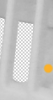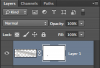hiya Tom,
No, I think judging by your response you may have misunderstood me, but that's probably entirely my fault - and it's also worth noting that even though I do sincerely believe I am asking a photoshop question, I also have no doubt that yes, my photography could also always improve!
Let me show you a file, I think that could help.
View attachment forum help exampel.psdView attachment forum help exampel.psd
ok let me explain. What you can see is a photograph of a vent canopy in picture A. I have already done various effects (curves, saturation etc for my own demands that I know we require for various reasons that are too boring to explain)
Then i cut the image out using polygonal lasso tool, because this image might go in a catalogue, where it overlaps something, so it is useful to have it pre-cut out.
HOWEVER, the issue i'm facing is as follows ; if you can spy the red dot in picture a, that area is actually a hole, showing table top underneath, so i need to cut that out too. the trouble is, every single area with an orange dot in it is exactly the same.
I can sit and do it one by one like in the example picture b, but the problems are as follows;
- INCREDIBLY TIME CONSUMING AND I HAVE LOTS OF DIFFERENT VENTS TO DO
- and the main issue (that is probably quite picky but I don't like it) is that there is no way to gaurantee the angle of the horizontal(ish) lines of each selection i make will match up with one another. Now, from a distance, i doubt it would matter, but the overall effect any closer up than "from a distance" is wonky, un parallel lines.
So i think what my question is, is as follows - is there a way to make a selection point, in one fell swoop, from the green dot a, and the green dot b, and the same between green dot c, and green dot d, and then add extra selections for the vertical (ish) selections?
does that make any sense at all?!
thanks in advance for your patience,
Jenny
p.s. sorry i may have accidentally uploaded two versions of the same file, please check as my question refers to whichever one also includes green dots, not just orange and red