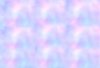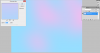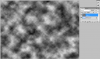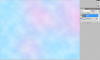EDIT: I attached the wrong file to the final product/document preview.
You can try this:
1. Create a new file with the dimensions
1800 pixels x 1347 pixels
2. Create a new layer (Layer 1)
3. Once you've created a new layer, select the brush tool (press B). Set your brush tool's size to about 300 pixels
4. Fill in your layer 1 with this color: #97deff (light blue)
5. Now, you must brush the areas of pink on your canvas like so:

Make sure your brush color is #ffb9ee (pink) and that the brush strokes are on the same layer as the blue background
6. Add Gaussian Blur (Filter > Blur > Gaussian Blur) to your layer of blue and pink:
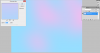
Set the Gaussian blur to 180.7 pixels (or choose a blur radius that you like/your preference)
7. Create a new layer and fill it with white #ffffff
8. On the new layer (white layer) add Clouds (Filter > Render > Clouds)
Your document should now look like this:
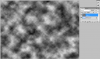
9. On layer 1 (the layer where you rendered clouds), change the blend mode to "Screen" and the layer's opacity to "50%" like so:
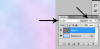
You're done! Just play around with the blend modes of the "clouds" layer and the opacity so that it fits your liking. IMO Screen is the one that fits what you need to do. You can also change where you brush the pink in step 5, just play around with the pink brush and Gaussian blur it. Good luck!

This is how your final document should look like:
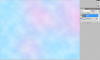
Don't forget to have fun when you're Photoshopping!

Gerard Cruz