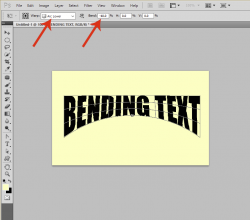Sherb
New Member
- Messages
- 2
- Likes
- 0
Hey all,
Not sure if this has been answered but I can't seem to find anything on it anywhere. I'm looking to bend the lower or upper half of my text around a circle...exactly as shown in the attached image. Warp bends the whole thing. Any advice on how to do this would be greatly appreciated.
Thanks!
Sherb

Not sure if this has been answered but I can't seem to find anything on it anywhere. I'm looking to bend the lower or upper half of my text around a circle...exactly as shown in the attached image. Warp bends the whole thing. Any advice on how to do this would be greatly appreciated.
Thanks!
Sherb