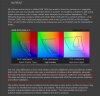Hi guys,
noob alert,
I have created a document in photoshop that needed to be 17cm wide and 31.01 cm high - when printed. (this is for a label)
but when I go to image> image size it says 482px wide and 879 pixels high - which is not the same when converted to cm?
please tell me what is going on?
Do I need to re-create the doc?
also it is in rgb and I think only 72dpi - but I cant find where the dpi info for current doc is either - can I change these things to cmyk and 300dpi?
argg please help!
thanks
noob alert,
I have created a document in photoshop that needed to be 17cm wide and 31.01 cm high - when printed. (this is for a label)
but when I go to image> image size it says 482px wide and 879 pixels high - which is not the same when converted to cm?
please tell me what is going on?
Do I need to re-create the doc?
also it is in rgb and I think only 72dpi - but I cant find where the dpi info for current doc is either - can I change these things to cmyk and 300dpi?
argg please help!
thanks