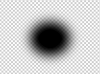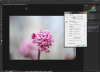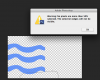My Photoshop knowlege is limited and I only need to use it for a few things. In CS4 I was able to select a small area of an image with the selection tool. I would then go into 'Refine Edge' and feather the selection. Then I would go into filters and apply a gaussian blur to the selection. That's all I wanted/want to do.
But in CS6 it is not a simple process anymore and I've spent hours over weeks trying to figure this out, and I've googled it, etc.
Some of the things that are happening are that the selection I make either disappears when I've been into Refine Edge to choose my settings. Or I get a message saying 'no pixels are selected'. Or when I come out of Refine Edge the selection has descreased, changed shape and doesn't incorporate the exact area I wished to apply the blur to.
Please can someone help. What I find most helpful is a step-by-step instruction - eg: 1. Do this 2. Do that. 3. Then...
Thanks so much in anticipation!
Sassie
But in CS6 it is not a simple process anymore and I've spent hours over weeks trying to figure this out, and I've googled it, etc.
Some of the things that are happening are that the selection I make either disappears when I've been into Refine Edge to choose my settings. Or I get a message saying 'no pixels are selected'. Or when I come out of Refine Edge the selection has descreased, changed shape and doesn't incorporate the exact area I wished to apply the blur to.
Please can someone help. What I find most helpful is a step-by-step instruction - eg: 1. Do this 2. Do that. 3. Then...
Thanks so much in anticipation!
Sassie