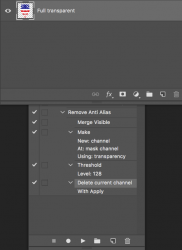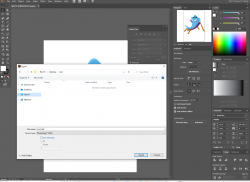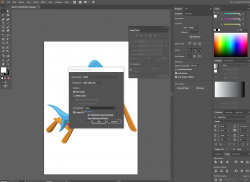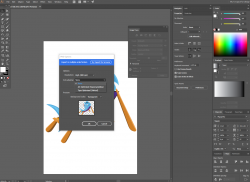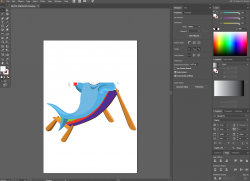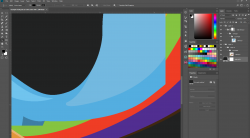I'm noob.
1. I have many designs (i bought them long time ago) with many details (cannot manually adjust them all!) - is there any shortcut way (automated way) to convert PSD (with layers and mask) soft edges to Hard edges PSD file with layers and mask? Just basically from soft edges to hard edges.
2. Also, is it possible to save using Adobe Illustrator the designs with layers and mask, but need to be saved with hard edges, preferably in PSD format, or at least Ai format? Same thing, from soft edges to hard edges to be saved as PSD or at least Ai?
thanks
1. I have many designs (i bought them long time ago) with many details (cannot manually adjust them all!) - is there any shortcut way (automated way) to convert PSD (with layers and mask) soft edges to Hard edges PSD file with layers and mask? Just basically from soft edges to hard edges.
2. Also, is it possible to save using Adobe Illustrator the designs with layers and mask, but need to be saved with hard edges, preferably in PSD format, or at least Ai format? Same thing, from soft edges to hard edges to be saved as PSD or at least Ai?
thanks