inkpad.t
Guru
- Messages
- 1,013
- Likes
- 823
Not a tutorial as such, but just some colour changing using the quick mask mode on some areas of a project i was doing, its not by far a Finnish item , but will give some one an idea on how to change a colour just using the quick mask mode.
Once you have your image loaded in to Photoshop

In your tools bar double press the square with a circle inside it
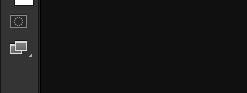
Once its double click you will need to set your settings as this.
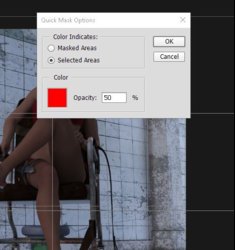
Once this is done make sure your foreground colour is black , then paint over the area you want to change colour, don't worry it paint in red,
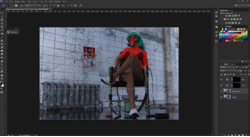

Once the area is painted press the Q Key and the red will disappear and a selection will be made of the area you painted , while the selection is active you can then add in my case a colour balance on each one i change colours on, you could use a hue and saturation or combinations if you like.
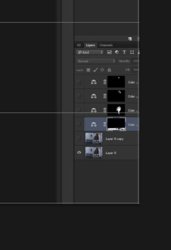
As you can see it automatically makes a layer mask when I selected the colour balance,
I did 4 layers using the quick mask mode and adding a colour balance, changing the gas mask colour, hair colour, skin colour and floor colour.

There are plenty other ways of selecting areas and changing colour...... this is just a quick way beginners can get use to the quick mask mode to do it. you can perfect your masking as you learn.
Once you have your image loaded in to Photoshop

In your tools bar double press the square with a circle inside it
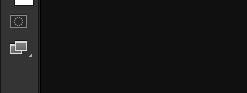
Once its double click you will need to set your settings as this.
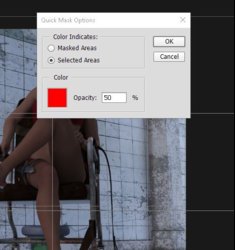
Once this is done make sure your foreground colour is black , then paint over the area you want to change colour, don't worry it paint in red,
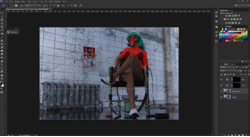

Once the area is painted press the Q Key and the red will disappear and a selection will be made of the area you painted , while the selection is active you can then add in my case a colour balance on each one i change colours on, you could use a hue and saturation or combinations if you like.
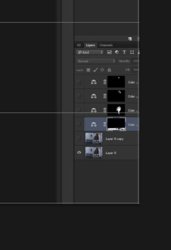
As you can see it automatically makes a layer mask when I selected the colour balance,
I did 4 layers using the quick mask mode and adding a colour balance, changing the gas mask colour, hair colour, skin colour and floor colour.

There are plenty other ways of selecting areas and changing colour...... this is just a quick way beginners can get use to the quick mask mode to do it. you can perfect your masking as you learn.
