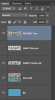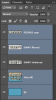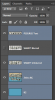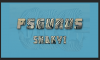Iseestarsnewdemons
Member
- Messages
- 17
- Likes
- 1
This is a question on shaky text.
Excerpt from this thread: http://www.photoshopgurus.com/forum/photoshop-newbies/45017-need-help-making-text-shake.html
So how do you get the blur to set to only one specific word? This is what happened to me ..
Excerpt from this thread: http://www.photoshopgurus.com/forum/photoshop-newbies/45017-need-help-making-text-shake.html
Here's an example Just like dv8_fx explained........
Two layers.
View attachment 31503
One without a blur.
View attachment 31504
One with a Radial blur. FILTER > RADIAL BLUR > AMOUNT 20 > SPIN > QUALITY BEST
View attachment 31505
Time line.
View attachment 31506
GIF.
View attachment 31507
So how do you get the blur to set to only one specific word? This is what happened to me ..

Last edited by a moderator: