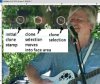Hi Guys,
Can anyone advise me about the crosshair that is located near the brush when in the Clone Stamp tool, it seems to bring in the area of where it is located and bringing in unnecessary details that I don't want, it seems to position itself at different distances from the brush as well.
Help much appreciated.
Lofty
Can anyone advise me about the crosshair that is located near the brush when in the Clone Stamp tool, it seems to bring in the area of where it is located and bringing in unnecessary details that I don't want, it seems to position itself at different distances from the brush as well.
Help much appreciated.
Lofty