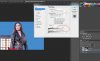hi guys, i have theese 3 backgrounds with cheryl cole, that ive tried to remove the background on. But it doesnt look that good, so i hope that someone inhere is kind and help me.
Is it possible to edit the background away so that it is just one color? On the one with the clouds, it could be either just white or clouds all over?
Hope for some help, thanks.
Thomas
Is it possible to edit the background away so that it is just one color? On the one with the clouds, it could be either just white or clouds all over?
Hope for some help, thanks.
Thomas