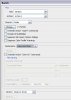Or that one too.
0. Open any image.
1. Open Action panel (Windows/Actions)
2. Do that :
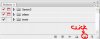
Your panel of course will be little diferent (somithing like Default Actions or etc).
3. Name Action you want or leave Action 1.
4. Now go to Edit/Image Size and set desired size. Press OK.
5. Do that :
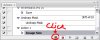
That will stop recording action.
6. Now go to File/Automate/Batch:
and set it something like that:
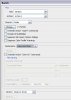
By default last action should be your recorded (if not then find it in Set and Actions.
Don' t include All Subfolders. I always suggest not to use that. Be carefull of that because it can cost you all images spoiled.
Choose your folder (in preview it's C:\Temp\, but should be yours)
In Destination choose "Save and Close".
Check once more all settings. MAKE SURE you not applaying action on root directiory like C: or else but on your needed folder.
Check is action choosed right.
Then press OK.
After while all images will be set to definete size.
P.S. It is always good to make copy of folder which will be batched, just in case