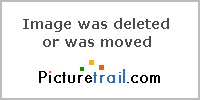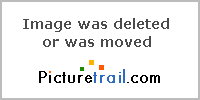A Squarecan
Well-Known Member
- Messages
- 61
- Likes
- 0
Hey Every one,
I have been surfing the site for some time now and i decided i would join. I know somethings about photoshop and i am always playing with cars and trucks on photoshop(ex. lowered,chopped,shaved....) but i cant get a nice looking paint It always looks liek a flat primer. I usually paint a truck with creating a new layer overlay the color of choice and then use the blending tool.
It always looks liek a flat primer. I usually paint a truck with creating a new layer overlay the color of choice and then use the blending tool.
I did this for a friend and i am not happy with it at all.
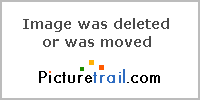
it just looks to dull any help will be great.
Thanks
Keith
I have been surfing the site for some time now and i decided i would join. I know somethings about photoshop and i am always playing with cars and trucks on photoshop(ex. lowered,chopped,shaved....) but i cant get a nice looking paint
I did this for a friend and i am not happy with it at all.
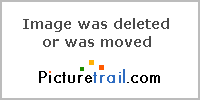
it just looks to dull any help will be great.
Thanks
Keith