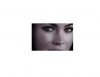The new guy, intermediate. Been in PS for several years along with AI in architectural renderings and diagrams. Detail like this is a whole new bag. Macro to Micro. Spent 45 mins. explaining every aspect of the picture and what I was trying to achieve. Hit Submit New Thread button and was greeted with Thanks for registering. (Copied many times and it pasted numbers and letters when I tried to re-post). Took a brisk walk after that. Trying again in short hand.
This is in my "How do I do that folder". I am starting from a raw color RGB color portrait.
1:Match the pasty white skin (or close for a base). Lasso skin. Adjustments. Hue and Saturation. No luck. It's not B/W, its on the edge. It's what makes it so appealing and beautiful.
2:Imperfections in the skin to smooth it out like the skin in the picture (Unsure of the best tool to accomplish this)
3:Image>Adjustments>Highlights/Shadows
4:A Gaussian blur, or gradient wouldn't think will do this. The cheek definition and fade to black is what sells it along with the nose and eye shading.
I may be totally off on the approach. Just trying to get a game plan on how to do this. I'd like know your theory in PS on how to accomplish this beautiful yet frustrating effect.
All the Best,
Moffi