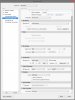Steve
Retired Administrator
- Messages
- 7,720
- Likes
- 1,475
I have about 700 RAW images I want to batch process through PS.
All I want to do is reduce their size from 5184 X 3456 to 900 X 600 @ a resolution of 150 and save as JPG files.
Since RAW files run through ACR first and there's no way to reduce images size I just run it and end up with full size jpg's.
I run the JPG's again through Bridge and select Tools|Photoshop|Image Processor and selected "Open first image to apply settings" but when I run this there is no pause to reduce the file size.
It just runs through all the images allowing me no option to "Apply Settings".
I realize I can record an action to do this and use Photoshop|Batch but I'd like to know why this isn't working.
Thanks guys.
All I want to do is reduce their size from 5184 X 3456 to 900 X 600 @ a resolution of 150 and save as JPG files.
Since RAW files run through ACR first and there's no way to reduce images size I just run it and end up with full size jpg's.
I run the JPG's again through Bridge and select Tools|Photoshop|Image Processor and selected "Open first image to apply settings" but when I run this there is no pause to reduce the file size.
It just runs through all the images allowing me no option to "Apply Settings".
I realize I can record an action to do this and use Photoshop|Batch but I'd like to know why this isn't working.
Thanks guys.