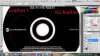Hey!
I have annoying white lines when I copy/paste layers. As seen on picture. 1st picture I copy and clear selection. 2nd picture Paste In Place and here they are :mad2: Where this edge is coming from and how to make clean paste? Is it just my problem, no one else has it?
I have CS5 with fresh 12.0.3 update (had same problem with 12.0). Intel HD graphics. Tried with OpenGL on/off. PLEASE HELP!
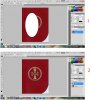
I have annoying white lines when I copy/paste layers. As seen on picture. 1st picture I copy and clear selection. 2nd picture Paste In Place and here they are :mad2: Where this edge is coming from and how to make clean paste? Is it just my problem, no one else has it?
I have CS5 with fresh 12.0.3 update (had same problem with 12.0). Intel HD graphics. Tried with OpenGL on/off. PLEASE HELP!
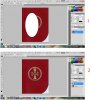
Last edited: