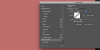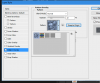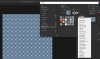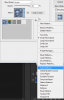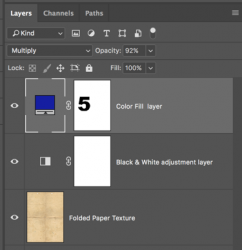Photoshop Gurus Forum
Welcome to Photoshop Gurus forum. Register a free account today to become a member! It's completely free. Once signed in, you'll enjoy an ad-free experience and be able to participate on this site by adding your own topics and posts, as well as connect with other members through your own private inbox!
You are using an out of date browser. It may not display this or other websites correctly.
You should upgrade or use an alternative browser.
You should upgrade or use an alternative browser.
Yet another question, what effect is this?
- Thread starter postrm
- Start date
Jerry D
Power User
- Messages
- 393
- Likes
- 935
Re: What effect is this?
Here's a tutorial about making slanted lines..https://www.youtube.com/watch?v=okh2WfSXlvY
Here's a tutorial about making slanted lines..https://www.youtube.com/watch?v=okh2WfSXlvY
CS6 on windowsWhat version of PS do you have?
- Messages
- 24,104
- Likes
- 13,706
Here's a pattern set containing the line pattern I used.
View attachment Line Patterns.pat
Just add this to your patterns.
You can also custom make your own patterns: https://www.youtube.com/results?search_query=Photoshop+custom+patterns
Or you can just look for pattern sets online: https://www.google.com/search?sourc...4.psy-ab..0.22.2018...0j0i131k1.0.3Uqk2Qi6KAw
View attachment Line Patterns.pat
Just add this to your patterns.
You can also custom make your own patterns: https://www.youtube.com/results?search_query=Photoshop+custom+patterns
Or you can just look for pattern sets online: https://www.google.com/search?sourc...4.psy-ab..0.22.2018...0j0i131k1.0.3Uqk2Qi6KAw
- Messages
- 24,104
- Likes
- 13,706
Please be a little more specific.Do you know this effect? I'm struggling to find it.
gedstar
Guru
- Messages
- 4,362
- Likes
- 4,529
You can download fingerprint brushes
https://www.brusheezy.com/brushes/2523-fingerprints
https://www.brusheezy.com/brushes/2523-fingerprints
Last edited:
- Messages
- 24,104
- Likes
- 13,706
The base of this effect is probably a real folded paper texture. Look here: https://www.google.com/search?hl=en......0...1.1.64.img..0.12.1409....0.UITuN8lQYgQ
gedstar
Guru
- Messages
- 4,362
- Likes
- 4,529
Not sure if Sam done it like this, but you could hide the text layer and then CTRL + Click on that layers thumbnail to make the selection active then click on the Color Fill layer mask to select it and paint with black using a hard brush
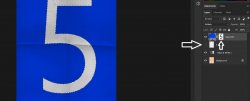
To create the finger print, add a new layer and select one to the brushes you downloaded, paint with black and change the blend mode to soft light and adjust the opacity to suit

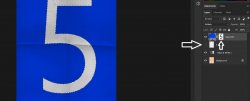
To create the finger print, add a new layer and select one to the brushes you downloaded, paint with black and change the blend mode to soft light and adjust the opacity to suit

Last edited: