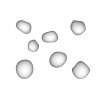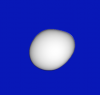Hi all,
I have a problem when creating a brush in photoshop. Maybe this is a basic problem but I almost never work with brushes so I don't know how to solve it. I have this file with some waterdrops:
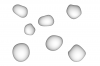
When I create a brush from the drops, Photoshop takes the black and white values from the drops and uses it as a alpha map. I get drops that are partially transparent, but I want them to be opaque.
Can anyone help me with this? It seems like a simple problem but I can't find the solution...
I have a problem when creating a brush in photoshop. Maybe this is a basic problem but I almost never work with brushes so I don't know how to solve it. I have this file with some waterdrops:
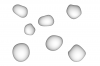
When I create a brush from the drops, Photoshop takes the black and white values from the drops and uses it as a alpha map. I get drops that are partially transparent, but I want them to be opaque.
Can anyone help me with this? It seems like a simple problem but I can't find the solution...
Last edited by a moderator: