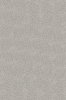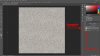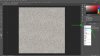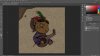AntsInThePants
Member
- Messages
- 9
- Likes
- 4
Hey guys, this is my first thread on the forums! I have a drawing that I would like to make look like sort of an old painting from around the 17th century. I have no real idea how to go about with this and I was hoping for some advice 
This is kind of the style I'm going after:

And this is the drawing in question:

This is kind of the style I'm going after:

And this is the drawing in question: