Alexandria
Well-Known Member
- Messages
- 123
- Likes
- 9
Welcome to Photoshop Gurus forum. Register a free account today to become a member! It's completely free. Once signed in, you'll enjoy an ad-free experience and be able to participate on this site by adding your own topics and posts, as well as connect with other members through your own private inbox!
Yes. But, if the center section has been "cut out", the same lighting that would cause a shadow on the bottom of the rounded rectangle would also cause a shadow on the inner/upper inside edge. It does not appear natural with the shadow at the bottom only unless your plan is to place a photo inside.Is there an easier way to get a shadow on the outside of the frame WITHOUT having a shadow on the inside (frame is cutout in center)
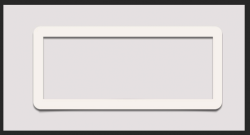

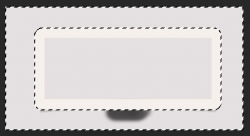
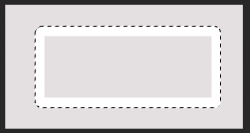
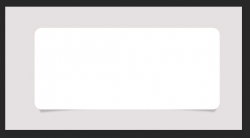
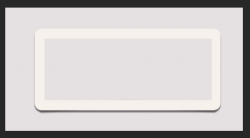
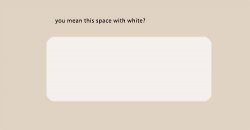
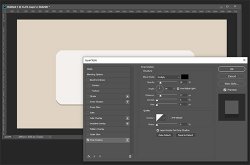
OK. Let's look at what I stated......Ok, I am somehow not getting the same outcome:
Create a new layer.
Make a selection of the outside of the rounded rectangle.
Fill the selection with white.
Lower the new layers fill to 0%.
Add a drop shadow layer style.
Create a new layer
Draw rectangle with rectangular marquee tool, fill white
Make a selection of the outside of the rounded rectangle like so?
Lower the new layers fill to 0%
Add a drop shadow layer style (on what layer?)
You should be doing this on a new layer above the original. If you do this correctly, you won't have to cut out anything.If I do it on the original rectangle layer, I can't get it only at the bottom and when I cut out the center, shadow is there again
Thank youFrankly I don't see where anything suggested or that will be suggested is going to be any easier than simply making the drop shadow a separate layer and masking the parts you don't want. That should take you less than 10 seconds.
I agree, but I'm trying to help with what the OP is asking for. Sorry.Frankly I don't see where anything suggested or that will be suggested is going to be any easier than simply making the drop shadow a separate layer and masking the parts you don't want. That should take you less than 10 seconds.
In your layers panel, you do not have a frame in layer 1.This is what I get when I do what you said and I still need "just a frame" .. cutout (that I can put over any image
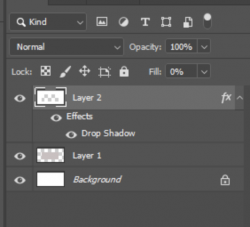
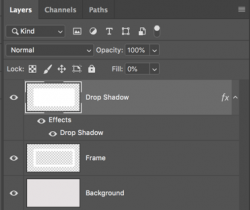
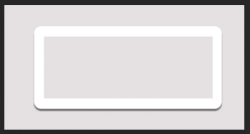
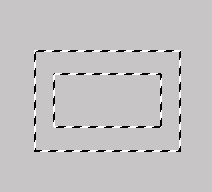

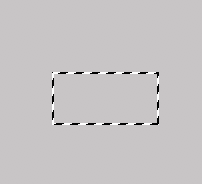
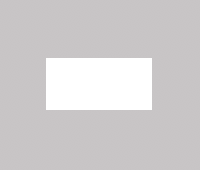
No problem, I just don't see where anything is going to be any easier or faster.I agree, but I'm trying to help with what the OP is asking for. Sorry.
In your layers panel, you do not have a frame in layer 1.
You also don't have a white rectangle in layer 2....it looks like you have cut-out the rectangle with a white border. In my instructions I state to fill the rectangle, not outside the rectangle.
View attachment 113147
This is what your layers panel should look like....
View attachment 113148
This is what it will produce......
View attachment 113149
If you have marching ants on the outside of another marching ant selection......
View attachment 113150
And you fill that selection, it will fill between the two marching ant selections
View attachment 113151
If you only have one marching ant selection.....
View attachment 113152
It will fill in that selection...
View attachment 113153
I have just found a good tips which help me create shadowIs there an easier way to get a shadow on the outside of the frame WITHOUT having a shadow on the inside (frame is cutout in center)
View attachment 113080
I just drew this shadow, but is there "better" solution?
Great! Would you like to share those tips?I have just found a good tips which help me create shadow
