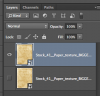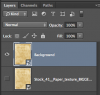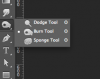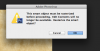Photoshop Gurus Forum
Welcome to Photoshop Gurus forum. Register a free account today to become a member! It's completely free. Once signed in, you'll enjoy an ad-free experience and be able to participate on this site by adding your own topics and posts, as well as connect with other members through your own private inbox!
You are using an out of date browser. It may not display this or other websites correctly.
You should upgrade or use an alternative browser.
You should upgrade or use an alternative browser.
Can someone teach me how to do this picture?
- Thread starter Cappy
- Start date
Hmm, it'll be the size of the phone being used. Is there a way for me to get it to fit multiple screen types or is the only way to get it to fit multiple screens through coding?
I believe 1136 x 640 pixels is the Iphone 5 screen size
and
I believe 1080 x 1920 pixels for the Android S4
I believe 1136 x 640 pixels is the Iphone 5 screen size
and
I believe 1080 x 1920 pixels for the Android S4
- Messages
- 22,877
- Likes
- 13,294
- Messages
- 22,877
- Likes
- 13,294
Go here and download this image to your desktop.
http://fc03.deviantart.net/fs23/f/2008/023/2/a/Stock_41__Paper_texture_BIGGER_by_our_stock.png
Drag the image into the working document.
Let me know when your done.
NOTE: This may not be exactly what you want............this is training! You can use what you learn to create something more to your liking later!
http://fc03.deviantart.net/fs23/f/2008/023/2/a/Stock_41__Paper_texture_BIGGER_by_our_stock.png
Drag the image into the working document.
Let me know when your done.
NOTE: This may not be exactly what you want............this is training! You can use what you learn to create something more to your liking later!
- Messages
- 22,877
- Likes
- 13,294
It should look like this........
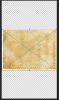
Place your cursor just outside one of the corners until you see a curved arrow, click and drag (rotation) utill it's straight up and down, release click.
Next, hold down the shift key and click the corner with the cursor and drag until the paper fills the document.
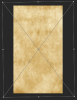
hit enter to accept the state change (transformation).
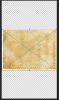
Place your cursor just outside one of the corners until you see a curved arrow, click and drag (rotation) utill it's straight up and down, release click.
Next, hold down the shift key and click the corner with the cursor and drag until the paper fills the document.
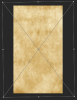
hit enter to accept the state change (transformation).
- Messages
- 22,877
- Likes
- 13,294
- Messages
- 22,877
- Likes
- 13,294