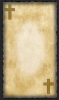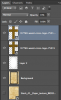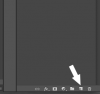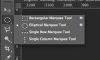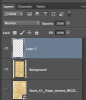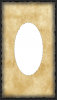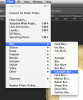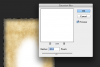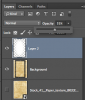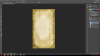Photoshop Gurus Forum
Welcome to Photoshop Gurus forum. Register a free account today to become a member! It's completely free. Once signed in, you'll enjoy an ad-free experience and be able to participate on this site by adding your own topics and posts, as well as connect with other members through your own private inbox!
You are using an out of date browser. It may not display this or other websites correctly.
You should upgrade or use an alternative browser.
You should upgrade or use an alternative browser.
Can someone teach me how to do this picture?
- Thread starter Cappy
- Start date
- Messages
- 22,876
- Likes
- 13,291
- Messages
- 22,876
- Likes
- 13,291
I trust you! LOL!!!
Let's see where were we............???
Go here: http://www.vectorsland.com/imgd/l17760-wood-cross-logo-75515.png
and down load this image.
Let's see where were we............???
Go here: http://www.vectorsland.com/imgd/l17760-wood-cross-logo-75515.png
and down load this image.
- Messages
- 22,876
- Likes
- 13,291
Drag that image into the working document and use the same techniques we used earlier to re-size the cross. Remember to hold the shift key to maintain perspective. If you click inside the transform box, you can drag the image around......use this to place the image in the bottom right hand corner.

hit the enter key to accept the changes.

hit the enter key to accept the changes.
- Messages
- 22,876
- Likes
- 13,291
If you want to change the cross size after you have hit enter. Make sure the layer is highlighted and hit command/control + T to enter the transform function again.
I then hit the command/control + J to duplicate the cross layer.
I selected the Move tool (V)....
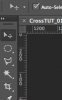
And I moved the second cross to the upper right hand corner. I also lowered their opacity to 72%
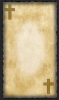
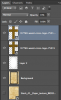
I then hit the command/control + J to duplicate the cross layer.
I selected the Move tool (V)....
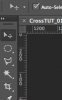
And I moved the second cross to the upper right hand corner. I also lowered their opacity to 72%