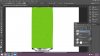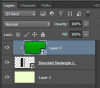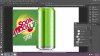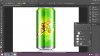Hello!
I am working on a project and I am trying to create an overlay for a mockup. I created a rectangle with a fill to create a clipping mask but when I apply the clipping mask, the mask and the fill disappears. I have tried using a copy of the layer then creating the clipping mask but nothing I try to do is working. Any suggestions?
I am working on a project and I am trying to create an overlay for a mockup. I created a rectangle with a fill to create a clipping mask but when I apply the clipping mask, the mask and the fill disappears. I have tried using a copy of the layer then creating the clipping mask but nothing I try to do is working. Any suggestions?