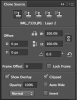Photoshop Gurus Forum
Welcome to Photoshop Gurus forum. Register a free account today to become a member! It's completely free. Once signed in, you'll enjoy an ad-free experience and be able to participate on this site by adding your own topics and posts, as well as connect with other members through your own private inbox!
You are using an out of date browser. It may not display this or other websites correctly.
You should upgrade or use an alternative browser.
You should upgrade or use an alternative browser.
Clone stamp circle and what is included in circle
- Thread starter hjsesq
- Start date
My settings are the same as yours. I would like to send a screenshot but it would be of no help. In attempting to take a screenshot, when I hold down the command key the circle around the the portion that has been cloned disappears. If you can picture a solid ball with color and surrounding it a black circle a number of sizes larger than what has been cloned you would have it.
- Messages
- 22,850
- Likes
- 13,288
Have you tried resetting the Tool?
Have you tried changing the Advanced GPU Drawing Mode to a lower setting (making sure to restart Photoshop after)?
Have you tried resetting all Photoshop preferences to defaults?
Have you tried changing the Advanced GPU Drawing Mode to a lower setting (making sure to restart Photoshop after)?
Have you tried resetting all Photoshop preferences to defaults?
Last edited:
I have tried to reset the tool without success - perhaps I have been doing it wrong. Do not know what the Advanced GPU drawing mode is and - did attempt to reset preferences following PS tutorial to change preferences but again without success. Perhaps you can give me directions on places where I can get info to follow your suggestions . I have a 82 year old body attached to a head that takes it a while to process things.
Many thanks for your time and consideration,
Harris
Many thanks for your time and consideration,
Harris
- Messages
- 22,850
- Likes
- 13,288
Hate to be such a pain in the butt but tried all and still no change. Is it possible to return to "default" through "library"? heard about this but do not know how to do it. There is a PS tutorial on doing this with CS6 but not with CC. I tried to follow the CS6 tutorial but did not give the conclusion for CC. You are probably as frustrated as me or maybe even more. Meanwhile my dog is lying on chair sleeping without a care in the world.
gedstar
Guru
- Messages
- 4,378
- Likes
- 4,533
gedstar
Guru
- Messages
- 4,378
- Likes
- 4,533
Thanks Sam
There's another option if the above doesn't resolve the issue, alas the OP hasn't mentioned what OS their using
If it's Windows you could try logging on with a new user profile, sometimes the user profile can become corrupt in Windows and creating a new one can solve some issues in PS and other apps
Just a thought
Windows
http://www.bleepingcomputer.com/tutorials/create-new-user-account-in-windows-vista-7/
MAC
https://support.apple.com/kb/PH18891?locale=en_US
There's another option if the above doesn't resolve the issue, alas the OP hasn't mentioned what OS their using
If it's Windows you could try logging on with a new user profile, sometimes the user profile can become corrupt in Windows and creating a new one can solve some issues in PS and other apps
Just a thought
Windows
http://www.bleepingcomputer.com/tutorials/create-new-user-account-in-windows-vista-7/
MAC
https://support.apple.com/kb/PH18891?locale=en_US
Last edited: